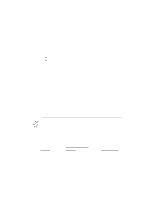Canon BJ-200EX User Manual - Page 70
Using the Windows Print Manager, Background Printing
 |
View all Canon BJ-200EX manuals
Add to My Manuals
Save this manual to your list of manuals |
Page 70 highlights
§ Free up your memory Use only one software program at a time and unload any screen saving utilities or programs stored in Windows background; this frees up more memory for Windows processing. § Use Black and White when possible If you will be printing text in black ink only, choose Black and White rather than Grayscale. § Use high speed (draft) modes The printer will need to image fewer dots. § Add RAM to your computer The computer will be able to prepare the print file faster. § Use a computer with a faster processor The computer will be able to prepare the print file faster. Using the Windows Print Manager The Print Manager is part of the Windows operating system and controls the printing of your files. Background Printing When the Print Manager is active, the print file that your application and printer driver create is not sent directly to the printer. Instead, the print file is sent to the Print Manager. The Print Manager then sends the print file to the printer. This means the Print Manager allows you to print in the background. Once the Print Manager receives the print file from the application, you can continue to use your computer for other work. The Print Manager will send the print file to the printer when it has the time and memory available to do so.