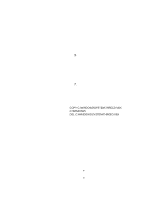Canon BJ-200EX User Manual - Page 96
If you are having paper loading problems, check the, and the left side is aligned against the paper
 |
View all Canon BJ-200EX manuals
Add to My Manuals
Save this manual to your list of manuals |
Page 96 highlights
If you are having paper loading problems, check the problems and solutions in the following table. After solving a paper loading problem, remove the paper and load it correctly. Then press the ON LINE button to set the printer on line again. Any of the following paper loading problems may cause the paper to jam in the printer. See page 123 for complete instructions on how to clear a paper jam. Problem Cause Paper is loaded Paper may not be stacked skewed (printing is correctly in sheet feeder. skewed) Solution Make sure the stack of paper is straight in the sheet feeder. Check that the paper rest is extended and the paper selection lever is back. Make sure the right side of the stack of paper is aligned against the right side of the sheet feeder and the left side is aligned against the paper guide. Paper does not Paper selection lever may load into printer. not be seated correctly. Single sheets may not be feeding correctly. Multiple sheets load into printer Sheets of paper may be sticking toghether. Paper selection lever may not be set correctly. Too much paper may be stacked in sheet feeder. Different types of paper may be stacked in sheet feeder. Envelopes do not Paper selection lever may load not be set correctly. Make sure the paper exit path is clear. Make sure the paper selection lever is set to the correct position: § For automatic loading of plain paper, set it to the back. § For automatic loading of envelopes, set it to the front. § For manually feeding paper, set it to the front. § For transparencies or thick paper, set it to the front. When manually loading paper, be sure to insert a single sheet of paper all the way into the sheet feeder. If the paper is not inserted far enough, the printer cannot load it. Make sure the paper is not sticking together. Be sure to fan the stack of paper before placing it in the sheet feeder. Check that the paper selection lever is back for automatic loading of paper. Make sure the stack of paper does not exceed the paper limit mark on the right side of the sheet feeder. If necessary, remove a few sheets from the sheet feeder. Load just one type of paper. Do not use curled or bent paper, which may fall into the manual feed slot and cause the paper to misfeed. Make sure you are laoding paper that matches the specifications of this printer. See Appendix A, Specifications, for details. Make sure the paper selection lever is set to the front position.