Canon BJ-200EX User Manual - Page 53
Printing on Legal-size Paper, Turning Off Envelope Mode
 |
View all Canon BJ-200EX manuals
Add to My Manuals
Save this manual to your list of manuals |
Page 53 highlights
8. Make sure the printer is on-line and start your print operation. Turning Off Envelope Mode After printing on envelopes, follow these steps before loading normal paper again: 1. Set the paper selection lever (on the right side of the sheet feeder) to the back position. 2. Set the green paper thickness lever (inside the printer) to the left position. 3. If you enabled the envelope mode, disable it now. § Make sure the printer is on-line; then press and hold the LF/FF button and press the ON LINE button. § Press the ON LINE button to set the printer back on-line. 4. In your Windows driver, change the Media Size setting back to 8.5 x 11 inches or to the paper size you are using. Printing on Legal-size Paper You can print on legal-size paper by selecting a page size of 8.5 x 14 from within your software application or from the printer setup program within the application. For example, if you are using Windows, simply select Legal for your paper size in the Setup program: If you are using Word for Windows, version 2.0, follow these steps to select the paper size: 1. From the top menu bar, select Format and then Page Setup. 2. In the Page Setup dialog box, select the Size and Orientation attribute button. 3. Select the Paper Size menu bar to choose different options and select Legal (8.5 x 14 in). 4. Select OK to verify the changes. In some MS-DOS applications, you may need to specify the page length in lines per page. For letter-size paper, the page length is 64 lines, and for legal-size paper, the page length is 82 lines.