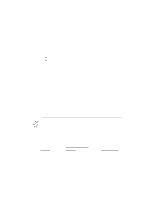Canon BJ-200EX User Manual - Page 68
Printing a Document, environment. The exact steps for printing a document may
 |
View all Canon BJ-200EX manuals
Add to My Manuals
Save this manual to your list of manuals |
Page 68 highlights
The diffusion setting may help eliminate banding problems when printing grays on all black images. Intensity You can use this option to adjust the Intensity of the printed image. Click on the arrows to make the image darker or brighter, or drag the slider box right or left along the bar. Printing a Document This procedure provides general steps for printing from the various applications you may run in the Windows environment. The exact steps for printing a document may vary depending on the application program you are using. Refer to your program's documentation for the exact printing procedure. 1. Start the program you used to create the document, and open the document you want to print. 2. Choose Printer Setup from the File menu. 3. Select the Canon BJ-200ex as your printer and select Setup. 4. Make any adjustments as appropriate for printing your document, and select OK.