Canon BJ-200EX User Manual - Page 59
Pausing a Print Operation, can send print data from your computer to the printer.
 |
View all Canon BJ-200EX manuals
Add to My Manuals
Save this manual to your list of manuals |
Page 59 highlights
To start the Demo Prints, follow these steps: 1. Press the POWER button to turn off the printer. 2. To start Demo Print 1: press and hold the ON LINE button, and press the POWER button until the beeper sounds twice. § The two beeps are approximately three seconds apart. § The printer starts to print Demo Print 1. 3. To start Demo Print 2: press and hold the ON LINE button, and press the POWER button until the beeper sounds three times. § § Stopping The first two beeps are approximately three seconds apart. The next beep is one second later. The printer starts to print the Demo Print 2. To stop printing the Demo Print, press and hold the ON LINE button for one second. The printer stops printing, ejects the current sheet of paper, and goes back on-line. Demo print 1 looks like this: Demo Print 2 is similar to Demo Print 1 but shows the advantages of Smoothing mode. In Smoothing mode, the jagged edges and ragged stair-stepping curves of characters and graphics are polished and refined. Pausing a Print Operation When the ON LINE light is on, the printer is on-line and ready to receive data from your computer. At this time, you can send print data from your computer to the printer. While you are printing a document, you may want to pause the printer. Follow these steps: 1. To pause printing while the printer is working, press the ON LINE button.