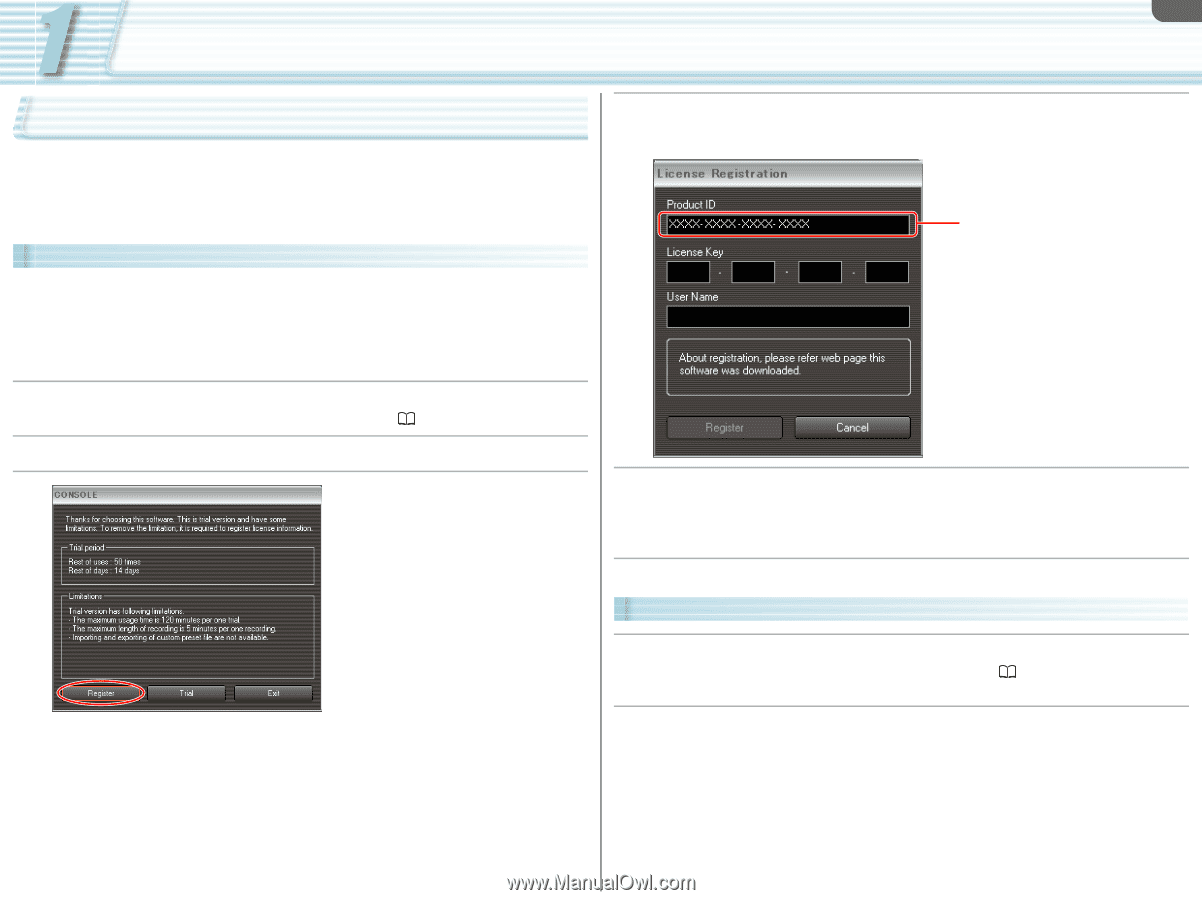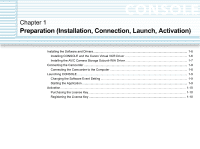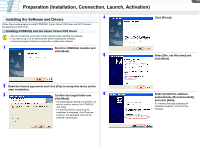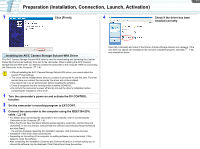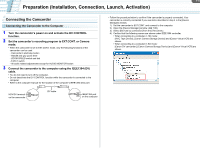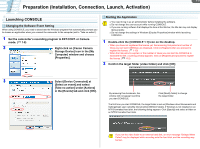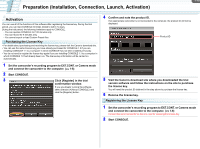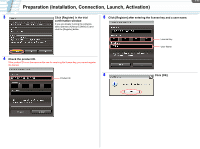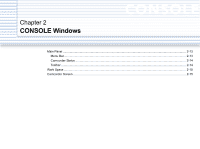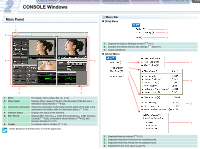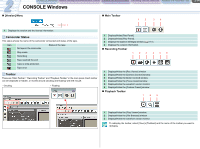Canon CONSOLE Image Control & Storage Software v1.1 CONSOLE_V1-1_ENG.pdf - Page 10
Activation, Purchasing the License Key
 |
View all Canon CONSOLE Image Control & Storage Software v1.1 manuals
Add to My Manuals
Save this manual to your list of manuals |
Page 10 highlights
1-10 Preparation (Installation, Connection, Launch, Activation) Activation You can use all of the functions of this software after registering the license key. During the trial period, you can start CONSOLE 50 times limited to within 14 days. During the trial period, the following limitations apply to CONSOLE. - You can operate CONSOLE for 120 minutes only. - You can record for 5 minutes only. - You cannot export or load Custom Preset files. Purchasing the License Key • For details about purchasing and receiving the license key, please visit the Canon's download site. • You can use the same license key you have already purchased for CONSOLE 1.0 if you are installing CONSOLE 1.1 to a computer in which CONSOLE has not been installed previously. • You do not need to register the license key again if you are installing CONSOLE 1.1 to a computer in which CONSOLE 1.0 had already been run. The license key information will be carried on automatically. 1 Set the camcorder's recording program to EXT.CONT. or Camera mode and connect the camcorder to the computer. ( 1-8) 2 Start CONSOLE. 3 Click [Register] in the trial confirmation window. If you are already running the software, select [Version] [About CONSOLE] and click the [Register] button. 4 Confirm and note the product ID. If an appropriate camcorder is not connected to the computer, the product ID will not be displayed. Product ID 5 Visit the Canon's download site where you downloaded the trial version software and follow the instructions on the site to purchase the license key. You will need the product ID obtained in the step above to purchase the license key. 6 Receive the license key. Registering the License Key 1 Set the camcorder's recording program to EXT.CONT. or Camera mode and connect the camcorder to the computer. ( 1-8) Connect the same camcorder as the one used for receiving the license key. 2 Start CONSOLE.