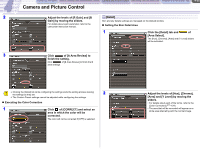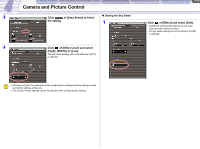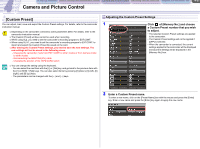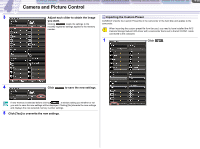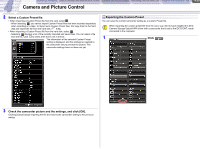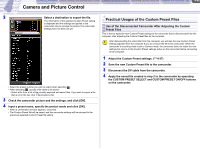Canon CONSOLE Image Control & Storage Software v1.1 CONSOLE_V1-1_ENG.pdf - Page 35
[Detail], Area Select].
 |
View all Canon CONSOLE Image Control & Storage Software v1.1 manuals
Add to My Manuals
Save this manual to your list of manuals |
Page 35 highlights
CONSOLE Windows Various Settings and [Performance Check] Camera and Picture Control Recording onto the Hard Disk Playback the Recorded Files Camera and Picture Control 4-35 2 Adjust the levels of [R Gain] and [B [Detail] Gain] by moving the sliders. Skin and sky details settings are managed on the [Detail] window. For details about each parameter, refer to the camcorder instruction manual. „ Setting the Skin Detail Area 1 Click the [Detail] tab and of [Area Select]. The [Hue], [Chroma], [Area] and [Y Level] sliders will be activated. 3 Click of [A Area Review] to finish the setting. Click of [B Area Review] to finish the B area settings. Clicking the [Detail] tab while configuring the settings ends the setting process leaving the settings as they are. 2 The Custom Preset settings cannot be adjusted while configuring the settings. „ Executing the Color Correction 1 Click of [CORRECT] and select an area in which the color will be corrected. The color will not be corrected if [OFF] is selected. Adjust the levels of [Hue], [Chroma], [Area] and [Y Level] by moving the sliders. • For details about each of the terms, refer to the [Color Correction] ( 4-34). • The area that will be corrected will appear as a white area alternating with the normal image.