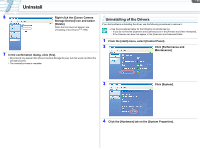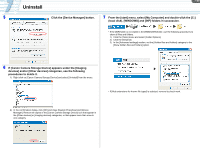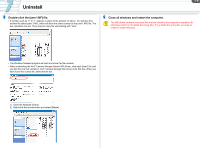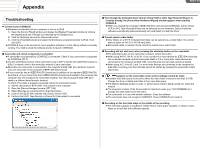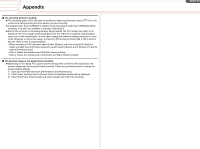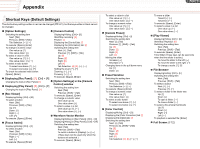Canon CONSOLE Image Control & Storage Software v1.1 CONSOLE_V1-1_ENG.pdf - Page 60
Appx-60, The recorded picture is lacking., The preview image is not played back smoothly.
 |
View all Canon CONSOLE Image Control & Storage Software v1.1 manuals
Add to My Manuals
Save this manual to your list of manuals |
Page 60 highlights
Appendix The recorded picture is lacking. ÎThe recording speed of the hard disk is insufficient. Make a performance check ( 3-19). We recommend defragmenting the drive before you start recording. ÎA program other than CONSOLE is started. Close all programs other than CONSOLE before recording. If an anti-virus software is activated, deactivate it. ÎDue to the computer's processing capacity being lowered, the CPU usage may reach to its maximum limit. If the usage continuously goes over the 100% for a long time, data dropping may occur on the recording file. In such case, change the software settings using one or more of the followings to reduce the usage, and perform [Performance Check] ( 3-19) to confirm the rate. (90% or less is recommended.) • When recording in HDV standard, select [File] [Option], and click on the [HDV Rec] tab. Select a smaller size in [Preview resolution], and/or select [I picture and P picture] or [I picture only] in [Preview picture]. • Hide or reduce the window size of the [Rec Viewer] window. • Hide or reduce the window size of the [Vector and Wave Monitor] window. The preview image is not played back smoothly. ÎDepending on the laptop PC's power scheme settings that control the CPU operations, the preview image may not be played back smoothly. Follow the procedure below to change the power scheme settings. 1) Open [Control Panel] and click [Performance and Maintenance]. 2) Click [Power Options] and the [Power Options Properties] window will be displayed. 3) Select the [Power Schemes] tab and select [Always On] in [Power schemes]. Appx-60