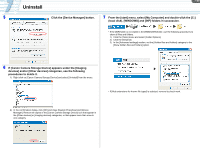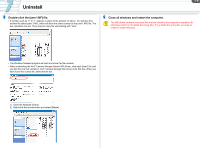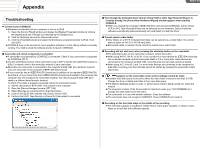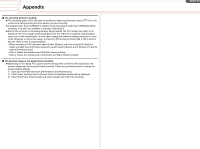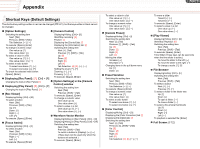Canon CONSOLE Image Control & Storage Software v1.1 CONSOLE_V1-1_ENG.pdf - Page 61
Shortcut Keys Default Settings, Option Settings] in the [Camera
 |
View all Canon CONSOLE Image Control & Storage Software v1.1 manuals
Add to My Manuals
Save this manual to your list of manuals |
Page 61 highlights
Appendix Shortcut Keys (Default Settings) The shortcut key settings written in red can be changed ( 3-21), but the keys written in black cannot be changed. „ [Option Settings] „ [Camera Control] Switching the setting item Displaying/Hiding: [Ctrl] + [S] Next: [Tab] Start/Stop recording: [0] Previous: [Shift] + [Tab] Finalize: [.] Tab Selection: [], [ ] Displaying the [Control] tab: [*] To execute: [Space], [Enter] Displaying the [Information] tab: [/] To change a numeric value Switching the setting item One value up: [ ] Next: [ ], [Tab] One value down: [ ] Previous: [ ], [Shift] + [Tab] To select a value in a list Up: [8] One value up: [ ], [] Down: [2] One value down: [ ], [ ] Right: [6] To select a radio button Left: [4] To select one above: [ ], [] Tab Selection: [4], [6 To select one below: [ ], [ ] Setting the level: [], [ ] To check the selected radio button: [Space], [Enter] Zooming Focusing: [], [ ] „ Displaying [Rec Panel]: [7], [Ctrl] + [R] To execute: [Space], [Enter] Changing the tools in [Rec Panel]: [+] „ [Option Settings] in the [Camera „ Displaying [Play Panel]: [9], [Ctrl] + [P] Control] window Switching the setting item Changing the tools in [Play Panel]: [+] Next: [Tab] „ [Rec Viewer] Displaying/Hiding: [Ctrl] + [M] To select a button Next: [Tab] Previous: [Shift] + [Tab] Up: [ ] Down: [ ] Right: [ ] Left: [] Previous: [Shift] + [Tab] To execute: [Space], [Enter] To change a numeric value One value up: [ ] One value down: [ ] To select a value in a list One value up One value down: [ ], [ ] „ Waveform Vector Monitor To execute: [Space], [Enter] Displaying/Hiding (in [Rec Panel]): [Ctrl] + [H] „ [Focus Assist] Displaying/Hiding: [Ctrl] + [F] To select a button Next: [Tab] Previous: [Shift] + [Tab] Right: [ ] Left: [] To execute: [Space], [Enter] Displaying/Hiding (in [Play Panel]): [Ctrl] + [W] Switching the setting item Next: [Tab] Previous: [Shift] + [Tab] To switch a button in [Display These keys can be used only when the buttons are selected.) To execute: [Space], [Enter] To select a value in a list One value up One value down: [ ], [ ] To change a numeric value One value up One value down: [ ], [ ] „ [Custom Preset] Displaying/Hiding: [Ctrl] + [I] Switching the setting item Next: [ ], [Tab] Previous: [ ], [Shift] + [Tab] Up: [8] Down: [2] Right: [6] Left: [4] Moving the slider Increase: [ ] Decrease: [] Changing items in the pull down menu Up: [ ] Down: [ ] „ Preset Variation Switching the setting item Next: [Tab] Previous: [Shift] + [Tab] Tab Selection: [], [ ] To execute: [Space], [Enter] To change a numeric value One value up: [ ] One value down: [ ] To select a radio button To select one above To select one below: [ ], [ ] „ [Color Control] Displaying/Hiding: [Ctrl] + [O] Displaying the [Color Correction] tab: [/] Displaying the [Detail] tab: [*] Switching the setting item Next: [ ], [Tab] Previous: [ ], [Shift] + [Tab] Up: [8] Down: [2] Right: [6] Left: [4] Tab Selection: [4], [6 Appx-61 To move a slider Toward [+]: [ ] Toward [-]: [] To execute: [Space], [Enter] To select a value in a list One value up: [] One value down: [ ] „ [Play Viewer] Displaying/Hiding: [Ctrl] + [D] Start/Stop Playback: [0] Switching the setting item Next: [Tab] Previous: [Shift] + [Tab] To execute: [Space], [Enter] Time Slider (These keys can be used only when the time slider is active.) To move the slider to the left: [] To move the slider to the right: [ ] To change a scale: [ ], [ ] „ File Browser Displaying/Hiding: [Ctrl] + [E] Switching the setting item Next: [Tab] Previous: [Shift] + [Tab] To select a button Next: [ ], [ ] Previous To select a folder in the folder tree Up: [ ] Down: [ ] To open a folder: [ ] To close a folder: [] To select a file among thumbnails Up: [ ] Down: [ ] Right: [ ] Left: [] To playback a selected file: [Enter] „ Full Screen: [F12]