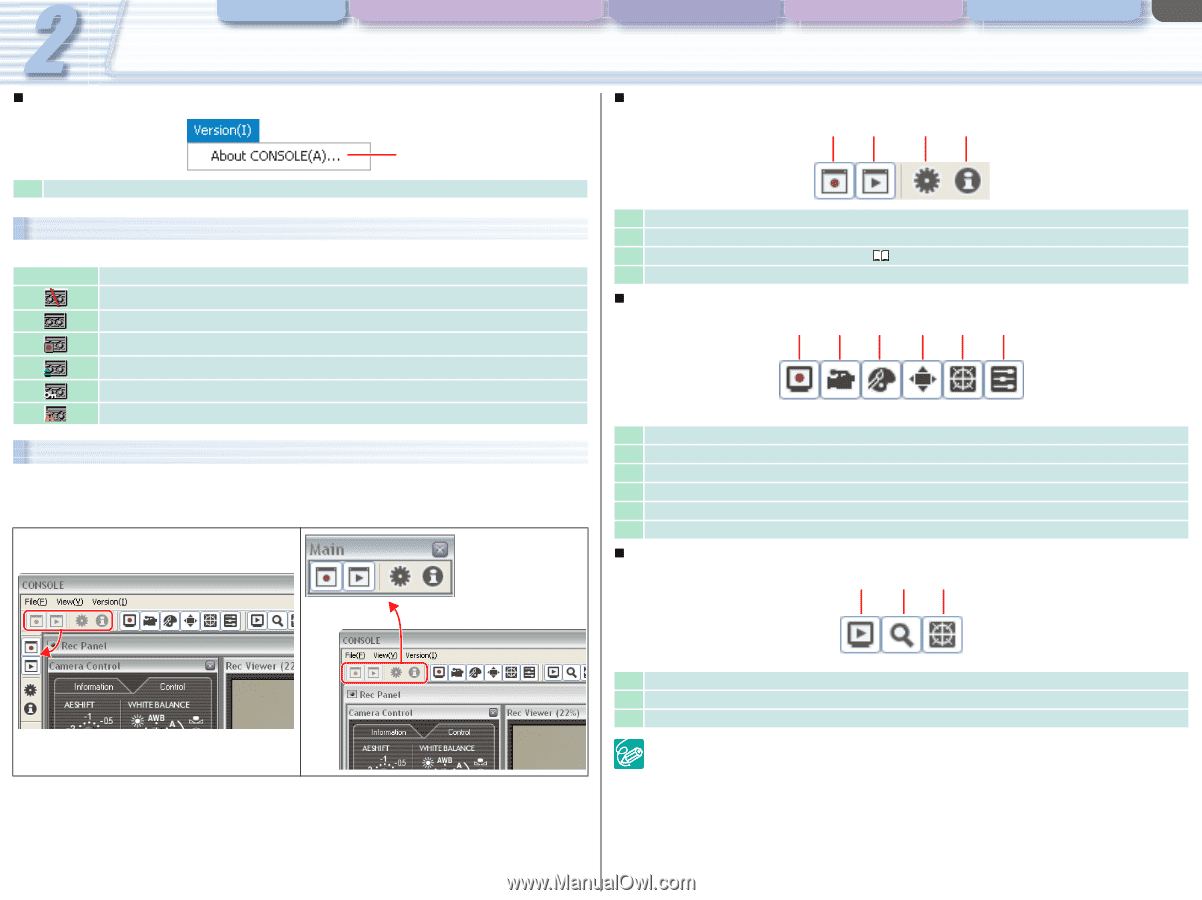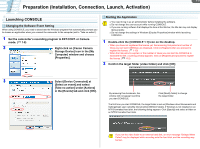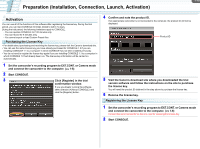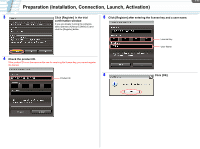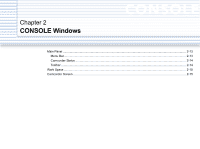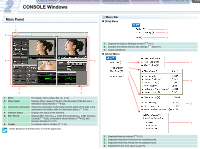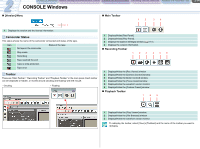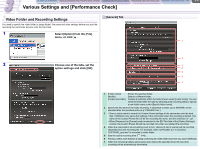Canon CONSOLE Image Control & Storage Software v1.1 CONSOLE_V1-1_ENG.pdf - Page 14
Camcorder Status, Toolbar, Version] Menu, Main Toolbar, Recording Toolbar, Playback Toolbar
 |
View all Canon CONSOLE Image Control & Storage Software v1.1 manuals
Add to My Manuals
Save this manual to your list of manuals |
Page 14 highlights
CONSOLE Windows Various Settings and [Performance Check] Camera and Picture Control Recording onto the Hard Disk Playback the Recorded Files CONSOLE Windows 2-14 „ [Version] Menu „ Main Toolbar 1 2 3 4 1 1 Displays the version and the license information. Camcorder Status This status shows the name of the camcorder connected and status of the tape. Icon No tape in the camcorder Status of the tape Stop mode Recording 1 Displays/Hides [Rec Panel]. 2 Displays/Hides [Play Panel]. 3 Displays the [Option Settings] window ( 4 Displays the version information. 3-17). „ Recording Toolbar 1 23 4 5 6 Tape reached the end Tape is write-protected. Tape error Toolbar There are "Main Toolbar", "Recording Toolbar" and "Playback Toolbar" in the main panel. Each toolbar can be displayed or hidden, or moved around (docking and floating) with the mouse. • Docking • Floating 1 Displays/Hides the [Rec Viewer] window. 2 Displays/Hides the [Camera Control] window. 3 Displays/Hides the [Color Control] window. 4 Displays/Hides the [Focus Assist] window. 5 Displays/Hides the waveform vector monitor. 6 Displays/Hides the [Custom Preset] window. „ Playback Toolbar 1 23 1 Displays/Hides the [Play Viewer] window. 2 Displays/Hides the [File Browser] window. 3 Displays/Hides the waveform vector monitor. To redisplay the toolbar, select [View] [Toolbars] and the name of the toolbar you want to redisplay.