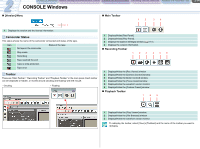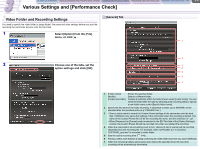Canon CONSOLE Image Control & Storage Software v1.1 CONSOLE_V1-1_ENG.pdf - Page 19
[Performance Check], Set the recording settings and, Click [Start] on the left side.
 |
View all Canon CONSOLE Image Control & Storage Software v1.1 manuals
Add to My Manuals
Save this manual to your list of manuals |
Page 19 highlights
CONSOLE Windows Various Settings and [Performance Check] Camera and Picture Control Recording onto the Hard Disk Playback the Recorded Files 3-19 Various Settings and [Performance Check] [Performance Check] You can check whether the selected video folder can be used for saving the recordings before you start recording on the hard disk. 1 Set the recording settings and click [Performance Check]. When the [Performance Check] button is not being activated, click the [Apply] button. 2 Click [Start] on the left side. The performance check of the hard disk starts. • CONSOLE writes the data to the selected folder to evaluate the performance of the hard disk and graphs out the results every second. • The performance check takes approximately 30 seconds. • To cancel the performance check, click [Stop].