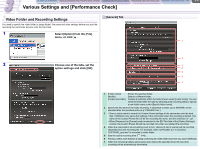Canon CONSOLE Image Control & Storage Software v1.1 CONSOLE_V1-1_ENG.pdf - Page 21
Changing the Default Shortcut Key Settings, Select [Shortcut Settings]
 |
View all Canon CONSOLE Image Control & Storage Software v1.1 manuals
Add to My Manuals
Save this manual to your list of manuals |
Page 21 highlights
CONSOLE Windows Various Settings and [Performance Check] Camera and Picture Control Recording onto the Hard Disk Playback the Recorded Files 3-21 Various Settings and [Performance Check] Changing the Default Shortcut Key Settings 4 You can change the default shortcut key settings to convenient key settings. 1 Select [Shortcut Settings] from the [File] menu. Enter the new key you wish to change to in the [New Key] box and click [Apply]. The new key setting will not be applied unless you click [Apply]. Clicking [Set Original] initializes the shortcut key settings to the default parameters ( Appx-61). 5 Click [Close]. 2 Click of [Category] and select the category to which the shortcut key that you wish to change belongs. You cannot change the default settings of the [Work Space] shortcut keys. 3 Select the target shortcut key from the [Command] list.