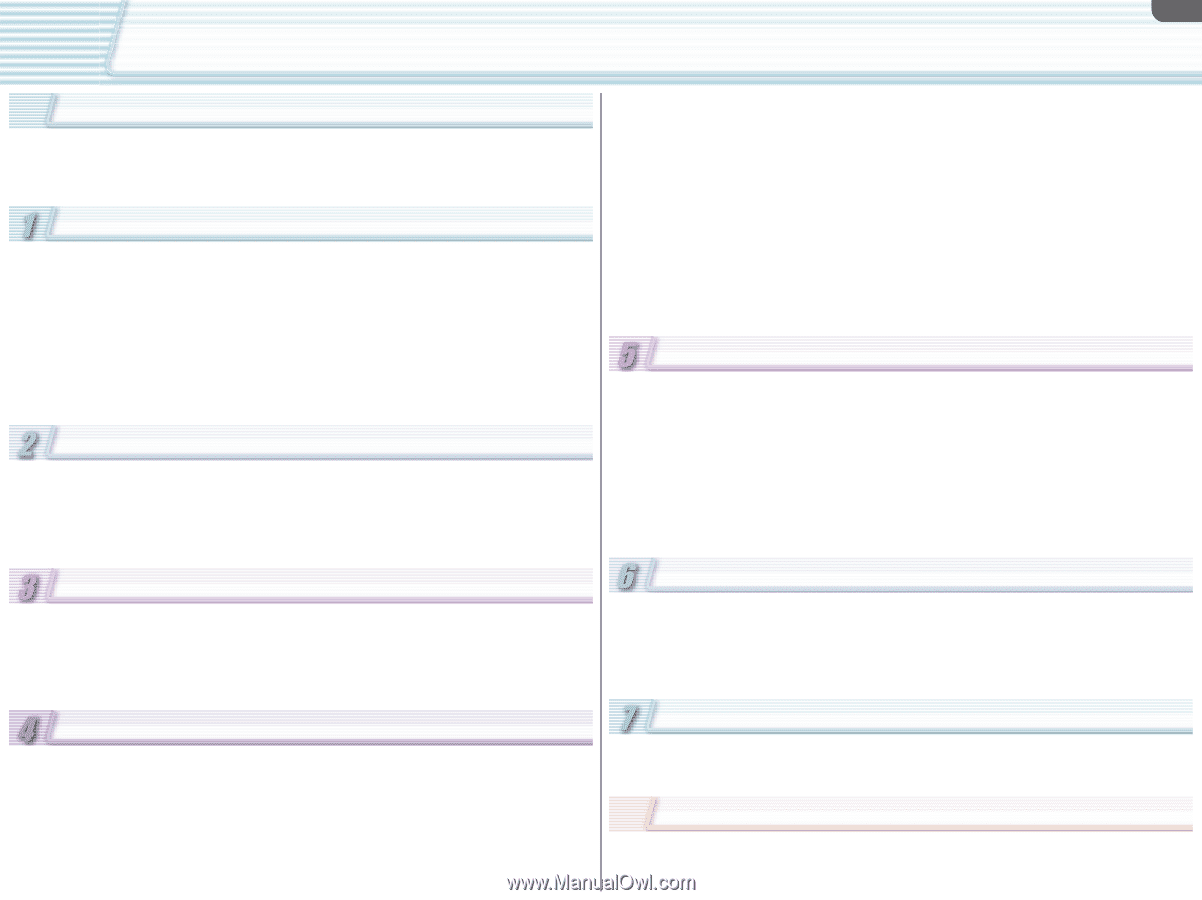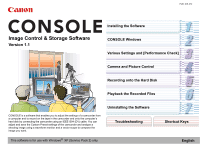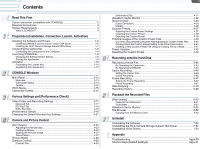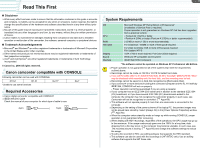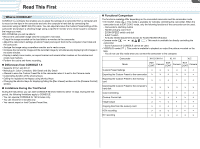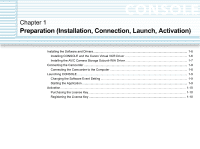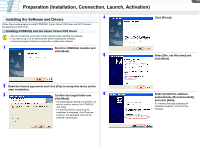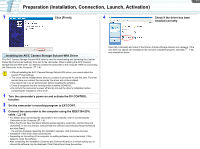2
2
Contents
Read This First
Canon camcorder compatible with CONSOLE
..............................................
3
Required Accessories
....................................................................................
3
System Requirements
....................................................................................
3
What is CONSOLE?
...............................................................................................
4
Preparation (Installation, Connection, Launch, Activation)
Installing the Software and Drivers
.............................................................
1-6
Installing CONSOLE and the Canon Virtual VCR Driver
.....................................
1-6
Installing the AV/C Camera Storage Subunit-WIA Driver
....................................
1-7
Connecting the Camcorder
.........................................................................
1-8
Connecting the Camcorder to the Computer
.......................................................
1-8
Launching CONSOLE
.................................................................................
1-9
Changing the Software Event Setting
..................................................................
1-9
Starting the Application
........................................................................................
1-9
Activation
...................................................................................................
1-10
Purchasing the License Key
..............................................................................
1-10
Registering the License Key
..............................................................................
1-10
CONSOLE Windows
Main Panel
................................................................................................
2-13
Menu Bar
...........................................................................................................
2-13
Camcorder Status
..............................................................................................
2-14
Toolbar
...............................................................................................................
2-14
Work Space
...............................................................................................
2-15
Camcorder Screen
....................................................................................
2-15
Various Settings and [Performance Check]
Video Folder and Recording Settings
.......................................................
3-17
[General] Tab
.....................................................................................................
3-17
[DV Rec] Tab
.....................................................................................................
3-18
[HDV Rec] Tab
...................................................................................................
3-18
[Performance Check]
................................................................................
3-19
Changing the Default Shortcut Key Settings
.............................................
3-21
Camera and Picture Control
[Rec Viewer]
..............................................................................................
4-23
Adjusting the Preview Size
................................................................................
4-23
Overlaying Marker
.............................................................................................
4-24
Splitting the Preview Image
...............................................................................
4-27
Zebra Pattern
.....................................................................................................
4-27
[Focus Assist]
............................................................................................
4-28
[Camera Control]
.......................................................................................
4-28
[Control] Tab
......................................................................................................
4-29
[Information] Tab
................................................................................................
4-31
Waveform Vector Monitor
..........................................................................
4-32
[Color Control]
...........................................................................................
4-34
[Color Correction]
...............................................................................................
4-34
[Detail]
................................................................................................................
4-35
[Custom Preset]
.........................................................................................
4-37
Adjusting the Custom Preset Settings
...............................................................
4-37
Importing the Custom Preset
.............................................................................
4-38
Exporting the Custom Preset
.............................................................................
4-39
Practical Usages of the Custom Preset Files
............................................
4-40
Use of the Disconnected Camcorder After Adjusting the Custom Preset Files
.......
4-40
Passing Down the Custom Preset Setting to the Other Camcorders
................
4-41
Creating a New Custom Preset File Using an Existing File as a Base
..............
4-41
Preset Variation
.........................................................................................
4-42
Resetting the Custom Preset
....................................................................
4-42
Recording onto the Hard Disk
Recording a Movie File
..............................................................................
5-45
By Operating the Camcorder
.............................................................................
5-45
By Operating CONSOLE
...................................................................................
5-45
Cache Recording
.......................................................................................
5-46
Setting the Cache Time
.....................................................................................
5-46
Cache Recording
...............................................................................................
5-46
Frame Recording
.......................................................................................
5-47
Setting the Frame Recording
.............................................................................
5-47
Frame Recording
...............................................................................................
5-47
Data Dropping
...........................................................................................
5-48
Recording History
......................................................................................
5-48
Playback the Recorded Files
[Play Viewer]
.............................................................................................
6-50
Output to the Camcorder
...................................................................................
6-51
Time Slider
.........................................................................................................
6-51
Waveform Vector Monitor
..........................................................................
6-52
File Browser
..............................................................................................
6-52
Copying from the Memory Card
.........................................................................
6-52
Uninstall
Uninstalling the Software
...........................................................................
7-54
Uninstalling the AV/C Camera Storage Subunit-WIA Driver
......................
7-54
Uninstalling of the Drivers
.........................................................................
7-55
Appendix
Troubleshooting
...................................................................................
Appx-59
Shortcut Keys (Default Settings)
.........................................................
Appx-61