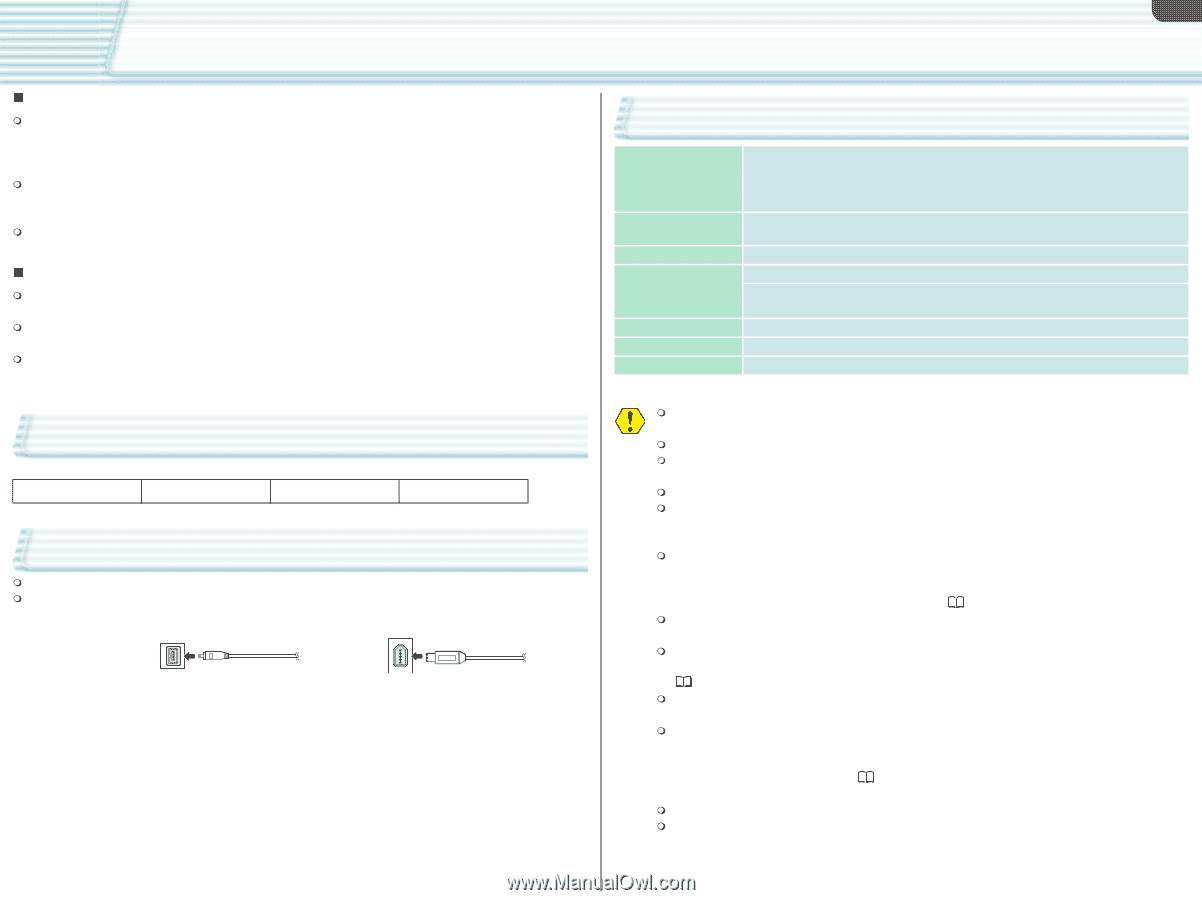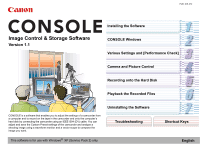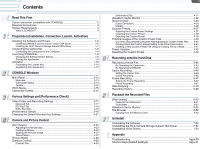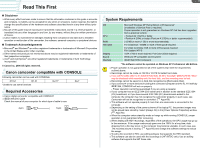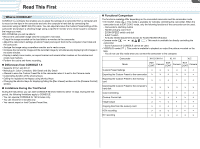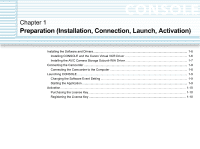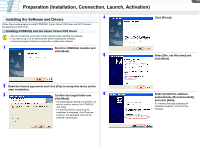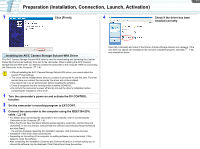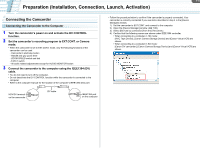Canon CONSOLE Image Control & Storage Software v1.1 CONSOLE_V1-1_ENG.pdf - Page 3
Read This First, Canon camcorder compatible with CONSOLE, Required Accessories, System Requirements - console image control console image control
 |
View all Canon CONSOLE Image Control & Storage Software v1.1 manuals
Add to My Manuals
Save this manual to your list of manuals |
Page 3 highlights
3 Read This First „ Disclaimer While every effort has been made to ensure that the information contained in this guide is accurate and complete, no liability can be accepted for any errors or omissions. Canon reserves the right to change the specifications of the hardware and software described herein at any time without prior notice. No part of this guide may be reproduced, transmitted, transcribed, stored in a retrieval system, or translated into any other language in any form, by any means, without the prior written permission of Canon. Canon makes no warranties for damages resulting from corrupted or lost data due to mistaken operation or malfunction of the camcorder, the software, personal computer, or peripheral devices. „ Trademark Acknowledgements Microsoft® and Windows® are either registered trademarks or trademarks of Microsoft Corporation in the United States and/or other countries. Other names and products not mentioned above may be registered trademarks or trademarks of their respective companies. Avid® and Avid Xpress® are either registered trademarks or trademarks of Avid Technology Incorporated. © Canon Inc. 2006 All rights reserved. Canon camcorder compatible with CONSOLE Following camcorder can be used with CONSOLE. XH G1 XH A1 XL H1* *Unable to use some functions XL2* Required Accessories Canon digital camcorder compatible with CONSOLE IEEE1394 (DV) Cable Check the manual of your computer for which type of cable to use: 4-pin: 6-pin: System Requirements OS CPU RAM Hard Disk Display Sound Interface Microsoft Windows XP Home Edition or Professional* (Installation of Service Pack 2 required) Proper operation is not guaranteed on Windows XP that has been upgraded from a previous version. • Pentium M 1.5GHz or better • Pentium 4 2GHz or better (Pentium 4 3.2GHz or better recommended) 512 MB or more (1 GB or more recommended) For installation: 100MB or more of free space required For video recording: 1GB or more of free space required File System: NTFS 1024 x 768 or more required, Full Color (32bit) required Windows XP compatible sound system IEEE1394 (OHCI compliant) *The software cannot be operated on Windows XP Professional x64 Edition. Proper operation is not guaranteed on all of the systems that meet the requirements outlined above. Recordings cannot be made on FAT32 or FAT16 formatted hard disks. If you set the video folder to an external hard disk, an error message "Delayed Write Failed" may be displayed while recording onto the hard disk, and the recording may be lost. Recordings cannot be saved on a hard disk recognized as [Removable Disk]. If you connect 4 or more devices (including the connected computer and the XL H1 itself) by IEEE1394, CONSOLE will not run properly. - Proper operation cannot be guaranteed if you are using a repeater. If your computer has an IEEE1394 (DV) board/card in addition to the standard IEEE1394 (DV) board/card, or if you have several IEEE1394 (DV) boards/cards added to the computer, the computer may not recognize the camcorder properly. In such case, see Camcorder will not be recognized or controlled. ( Appx-59) This software will not operate properly if more than one camcorder is connected to the computer. Depending on the setting of the power scheme of the laptop PC, the preview images may not be played back smoothly. Select [Always On] in the [Power Options Properties] window. ( Appx-60) When the computer enters stand-by mode or hangs up while running CONSOLE, proper operation is not guaranteed after recovering. When dealing with HDV recordings, regardless of the operations, the CPU usage may go up to the maximum. If the usage continuously goes over the 100% for a long time, data dropping from a file may occur, or the computer may become unstable. In such case, see The recorded picture is lacking. ( Appx-60) and change the software settings to reduce the usage. To edit a file recorded in HDV, use editing software that supports the HDV standard. This software can also be used with the recordings in 24F (NTSC only). Use an editing software that supports the 24F frame rate.