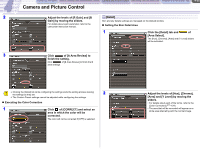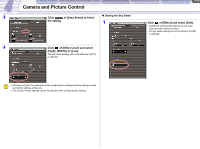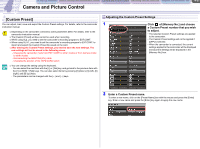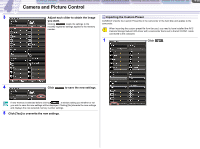Canon CONSOLE Image Control & Storage Software v1.1 CONSOLE_V1-1_ENG.pdf - Page 33
Line Select], Display], Waveform monitor, Scale, Wave Mode], Vector scope
 |
View all Canon CONSOLE Image Control & Storage Software v1.1 manuals
Add to My Manuals
Save this manual to your list of manuals |
Page 33 highlights
CONSOLE Windows Various Settings and [Performance Check] Camera and Picture Control Recording onto the Hard Disk Playback the Recorded Files Camera and Picture Control 4-33 2 [Line Select] You can select the image-scanning mode of the waveform monitor and the vector scope. 1 2 3 1 Switches over between the line and full scan mode. 2 Displays the selected line number. 3 Selects a number of lines used in the line mode. A line on the preview will be displayed in the line mode. You can drag up/down the line with the mouse to select a scan line. 6 [Wave Mode] You can select the display mode of the waveform monitor. In the PARADE mode, the waveform monitor will be tri-partitioned. [Composite]: Displays a luminance and color-difference signal [Y]: Displays the luminance signal [YUV]: Displays the luminance signal, the blue differential signal, and the red differential signal in PARADE mode. [RGB]: Displays RGB signals in the PARADE mode in the R, G, B order. 7 Vector scope Displays the color information of [Rec Viewer]. Depending on the recording standards, the panel changes automatically. A line for scanning 3 [Display] You can display and hide the waveform monitor and the vector scope. 4 Waveform monitor A waveform of the preview picture is displayed. 5 Scale You can select the scale of the waveform monitor. [IRE]: [Voltage 1]: [Voltage 2]: -40 IRE - +140 IRE -0.3V - +1.0V 0V - +1.3V