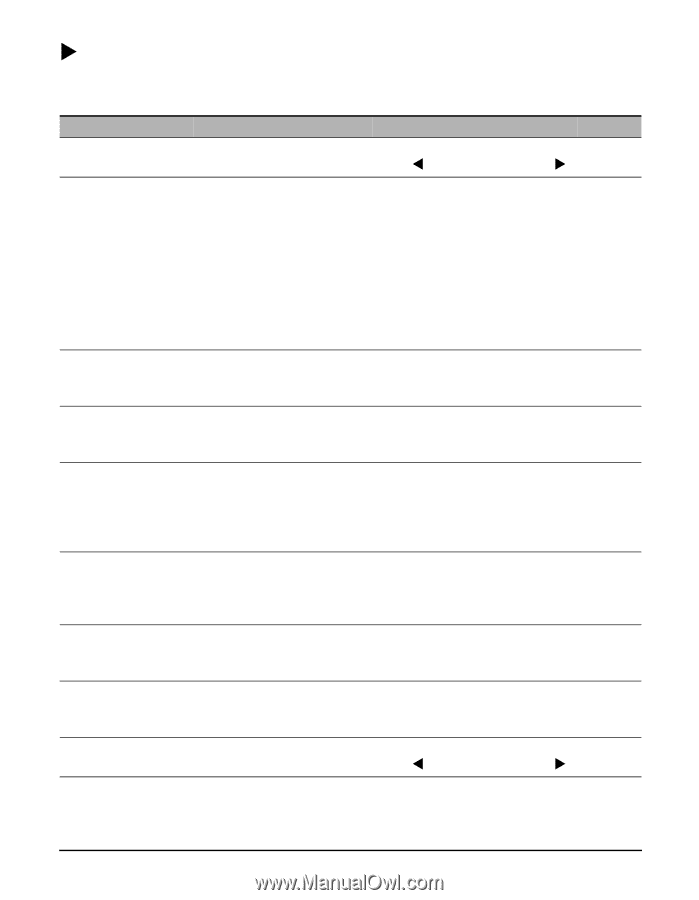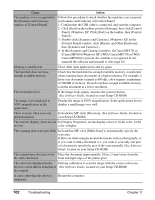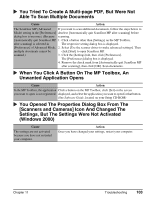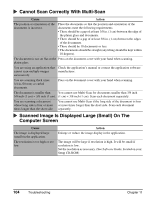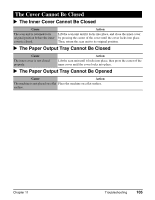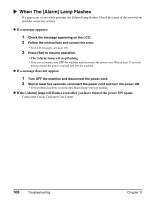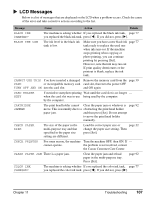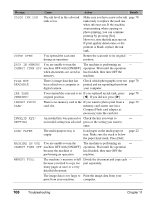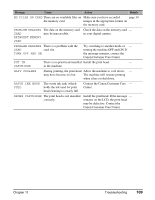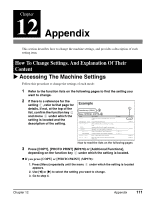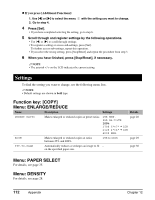Canon MP370 MultiPASS MP370/360 User's Guide - Page 109
Lcd Messages, Black Ink, Changed?, Black Ink Low, Cannot Use This, Turn Off And On, Card Reader - put in cartridge
 |
UPC - 013803037111
View all Canon MP370 manuals
Add to My Manuals
Save this manual to your list of manuals |
Page 109 highlights
X LCD Messages Below is a list of messages that are displayed on the LCD when a problem occurs. Check the cause of the error and take corrective actions according to the list. Message Cause Action Details BLACK INK CHANGED? The machine is asking whether If you replaced the black ink tank, page 77 you replaced the black ink tank. press [W]. If you did not, press [X]. BLACK INK LOW The ink level in the black ink tank is low. Make sure you have a new black ink page 77 tank ready to replace the used one when ink runs out. If the machine stops printing when copying or photo printing, you can continue printing by pressing [Set]. However, note that ink may run out. If print quality deteriorates or the printout is blank, replace the ink tank. CANNOT USE THIS You have inserted a damaged Remove the memory card from the page 39 CARD or incompatible memory card card slot, then turn the power OFF TURN OFF AND ON into the card slot. and ON again. CARD READER BUSY You tried to start photo printing Wait until the card slot is no longer - when the card slot was in use being used by the computer. by the computer. CARTRIDGE JAMMED The print head holder cannot Clear the paper jam or whatever is page 92 move. This is normally due to a obstructing the print head holder paper jam. and then press [Set]. Do not attempt to move the print head holder manually. CHECK PAPER SIZE The size of the paper in the multi-purpose tray and that specified in the paper size setting are different. Load the correct paper size or page 22 change the paper size setting. Then press [Set]. CHECK PRINTER For some reason, the machine Turn the machine OFF, then ON. If - cannot operate. the problem is not resolved, contact the Canon Customer Care Center. CLEAR PAPER JAM There is a paper jam. Clear the paper jam and reload paper in the multi-purpose tray. Press [Set]. page 92 COLOR INK CHANGED? The machine is asking whether If you replaced the color ink tank, page 77 you replaced the color ink tank. press [W]. If you did not, press [X]. Chapter 11 Troubleshooting 107