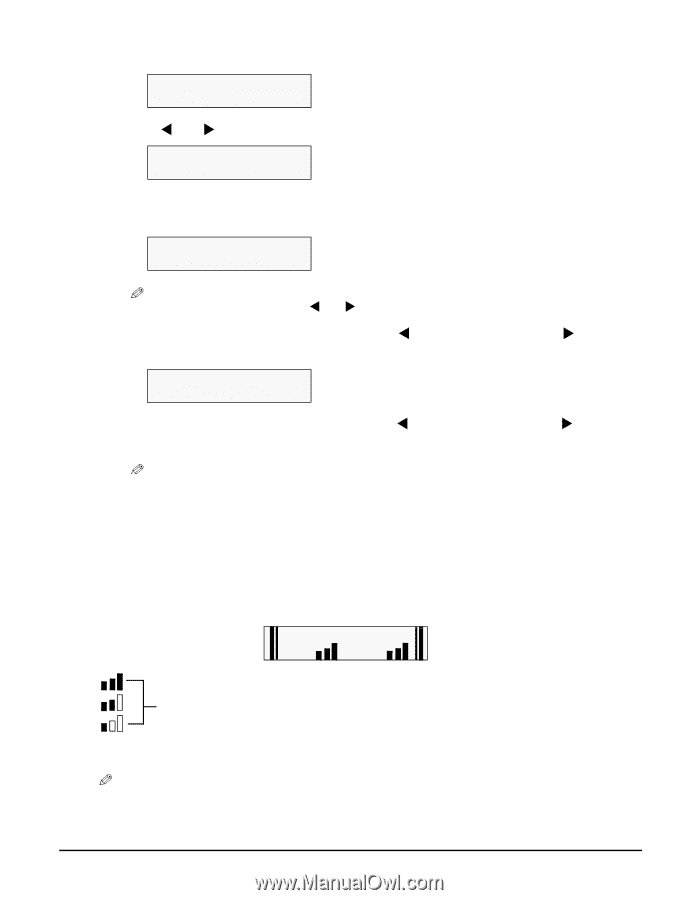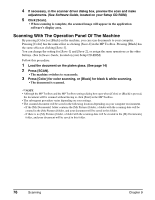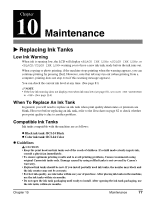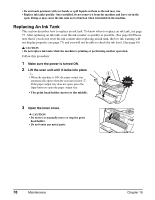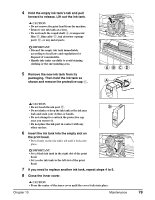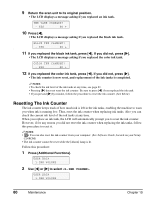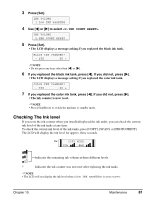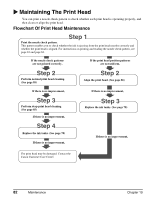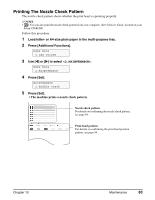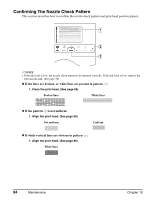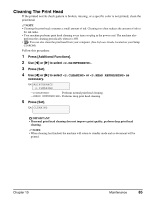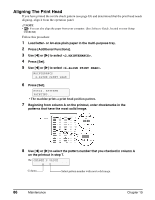Canon MP370 MultiPASS MP370/360 User's Guide - Page 83
Checking The Ink level, INK COUNT RESET
 |
UPC - 013803037111
View all Canon MP370 manuals
Add to My Manuals
Save this manual to your list of manuals |
Page 83 highlights
3 Press [Set]. INK VOLUME 1.LOW INK WARNING 4 Use [W] or [X] to select . INK VOLUME 2.INK COUNT RESET 5 Press [Set]. • The LCD displays a message asking if you replaced the black ink tank. BLACK INK CHANGED? - YES NO + NOTE • Do not press any keys other than [W] or [X]. 6 If you replaced the black ink tank, press [W]. If you did not, press [X]. • The LCD displays a message asking if you replaced the color ink tank. COLOR INK CHANGED? - YES NO + 7 If you replaced the color ink tank, press [W]. If you did not, press [X]. • The ink counter is now reset. NOTE • Press [Stop/Reset] to switch the machine to standby mode. Checking The Ink level If you reset the ink counter when you installed/replaced the ink tanks, you can check the current ink level of the ink tanks at any time. To check the current ink level of the ink tanks, press [COPY], [SCAN], or [PHOTO PRINT]. The LCD will display the ink level for approx. three seconds. Ex: COPY MODE COL BLK Indicates the remaining ink volume at three different levels. ? Indicates the ink counter was not reset after replacing the ink tanks. NOTE • The LCD will not display the ink level when is set to . Chapter 10 Maintenance 81