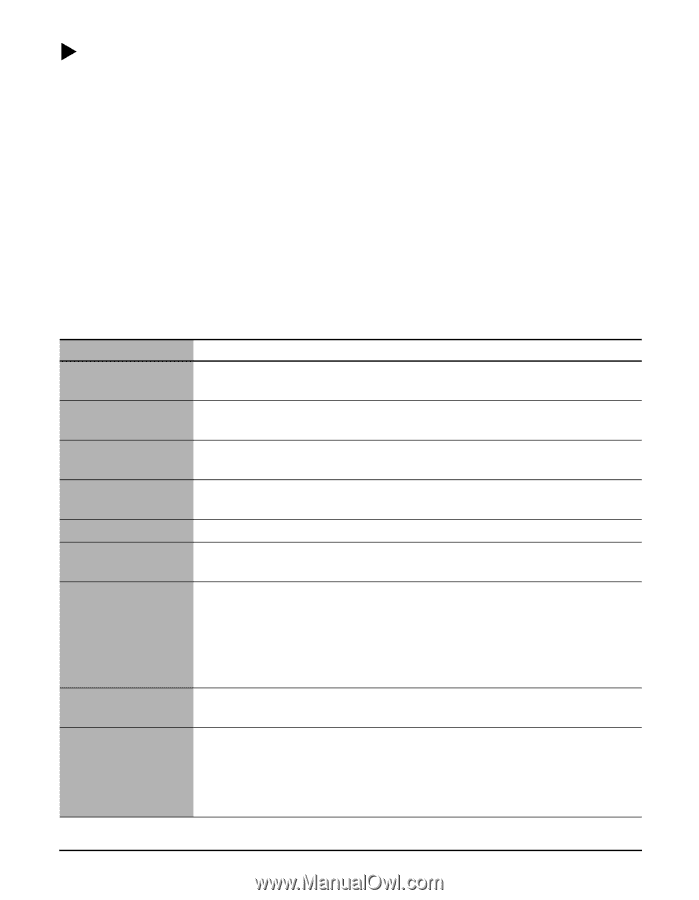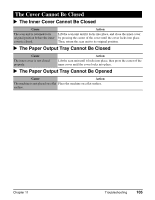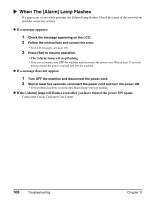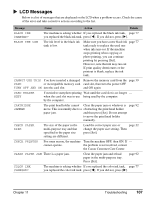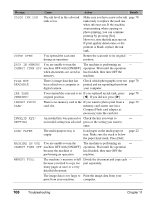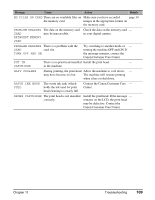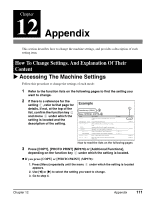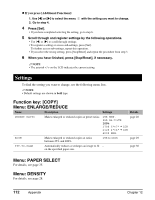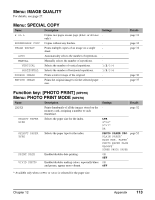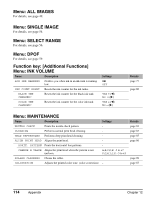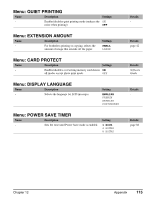Canon MP370 MultiPASS MP370/360 User's Guide - Page 112
Cannot Print Properly From A Digital Camera (MP370), Canon Customer Care Center as soon - printer head
 |
UPC - 013803037111
View all Canon MP370 manuals
Add to My Manuals
Save this manual to your list of manuals |
Page 112 highlights
X Cannot Print Properly From A Digital Camera (MP370) The following messages may be displayed on the digital camera or digital video camcorder when images are printed directly from them. Take the appropriate action to correct the error. • Images can be printed directly from "PictBridge" and Canon "Bubble Jet Direct" compatible digital cameras and digital video camcorders connected to this machine. • If the operation time or data transmission time is too long when the digital camera or digital video camcorder is connected to this machine, a communication time error may occur and no more images can be printed. If this error occurs, disconnect all connected cables, press [Stop/Reset], then reconnect the cables. The digital camera will automatically turn ON. If not, turn it ON. • A low ink warning is not displayed on the digital camera or digital video camcorder. • After replacing an ink tank, disconnect the digital camera from the machine and reset the ink counter. (See page 80) • If the ink counter is not reset, the remaining ink level may not be displayed properly. • For more details, refer to the user's manual for the digital camera or digital video camcorder. For a problem with the digital camera or digital video camcorder, contact the service center for the camera. Error Message On Camera Cause Action Printer in use Images are being printed from Wait until printing ends. the computer. Printer warming up. Printer is warming up for printing. Wait until warm-up ends. No paper No paper is loaded. Load the paper in the multi-purpose tray and press [Set]. Paper jam A paper jam has occurred in the Remove the jammed paper, load new paper, and machine. press [Set]. Printer cover open The scan unit is open. Return the scan unit to its original position. No print head • No print head is installed. • Install a print head. • The print head is defective. • Contact the Canon Customer Care Center. Waste tank full The waste ink tank is nearly full. Press [Stop/Reset] on the machine to recover from the error. Printing can continue for a little while. However, when the waste tank becomes full, printing will be disabled. Contact the Canon Customer Care Center as soon as possible. Paper lever error Incorrect position of the paper Adjust the paper thickness lever to the left thickness lever. position (for plain paper). Printer error An error requiring servicing has occurred. Turn OFF the machine, unplug the power cord from the power supply, plug the power cord back in after 15 seconds, and then turn ON the machine. If the same error occurs, contact the Canon Customer Care Center. 110 Troubleshooting Chapter 11