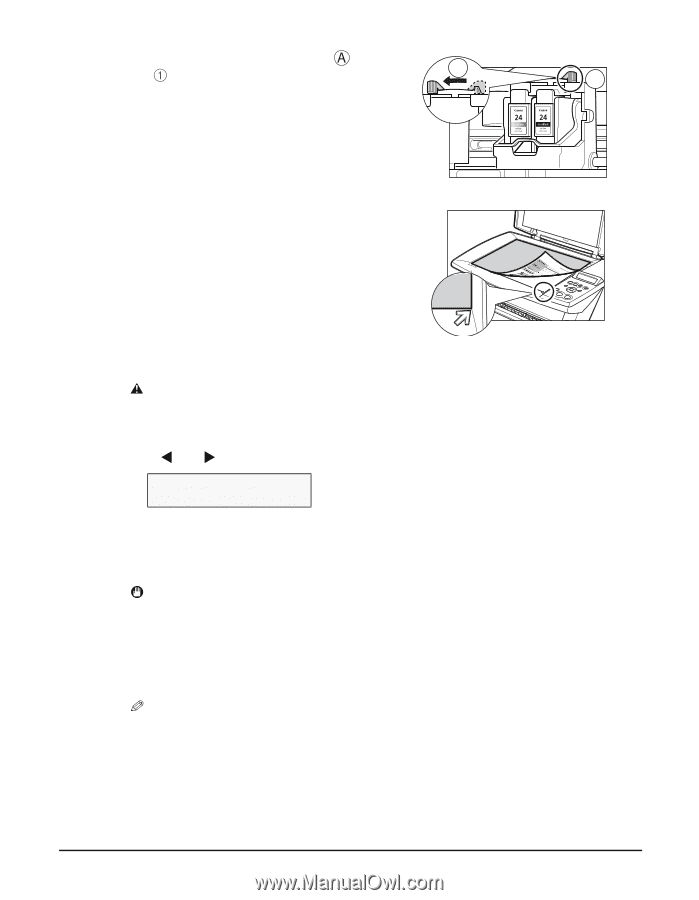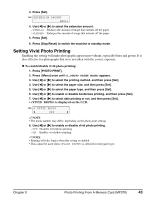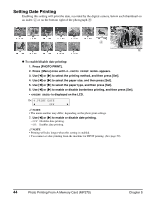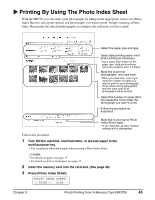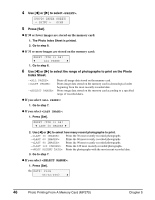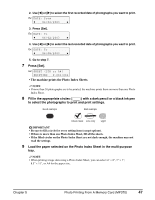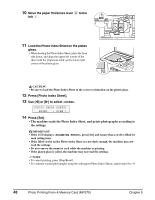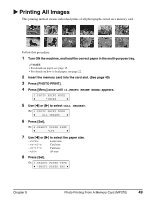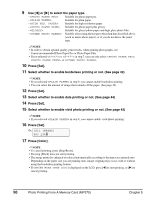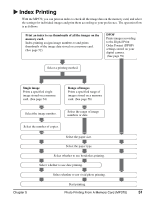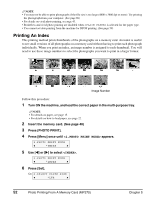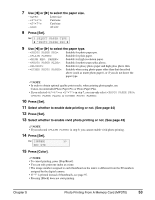Canon MP370 MultiPASS MP370/360 User's Guide - Page 50
Move the paper thickness lever, to the, Load the Photo Index Sheet on the platen, glass.
 |
UPC - 013803037111
View all Canon MP370 manuals
Add to My Manuals
Save this manual to your list of manuals |
Page 50 highlights
10 Move the paper thickness lever to the left . 1 A 11 Load the Photo Index Sheet on the platen glass. • When loading the Photo Index Sheet, place the front side down, and align the upper left corner of the sheet with the alignment mark on the lower right corner of the platen glass. CAUTION • Be sure to load the Photo Index Sheet in the correct orientation on the platen glass. 12 Press [Photo Index Sheet]. 13 Use [W] or [X] to select . [PHOTO INDEX SHEET] PRINT < SCAN > 14 Press [Set]. • The machine reads the Photo Index Sheet, and prints photographs according to the settings. IMPORTANT • If the LCD displays , press [Set] and ensure that a circle is filled for each setting item. • If the filled circles on the Photo Index Sheet are not dark enough, the machine may not read the settings. • Do not remove the memory card while the machine is printing. • If the platen glass is soiled, the machine may not read the settings. NOTE • To cancel printing, press [Stop/Reset]. • To continue to print photographs using the subsequent Photo Index Sheets, repeat steps 8 to 14. 48 Photo Printing From A Memory Card (MP370) Chapter 5