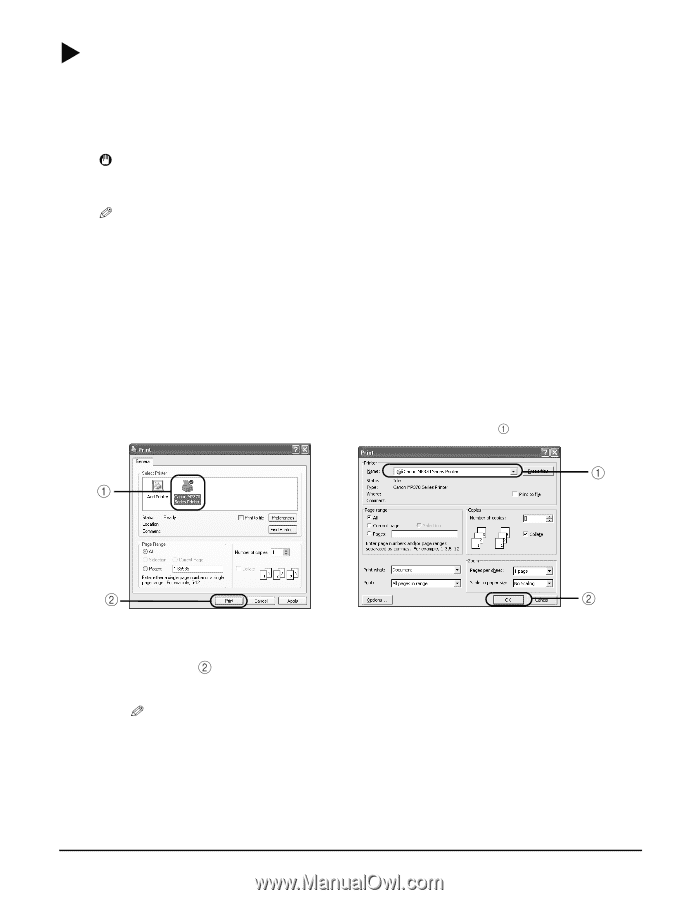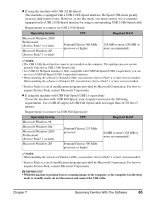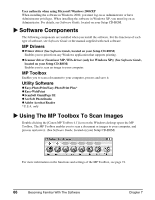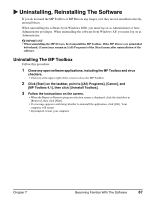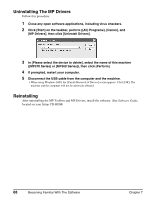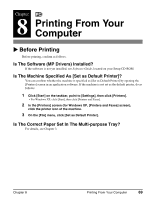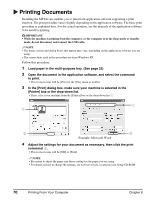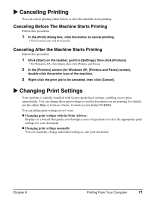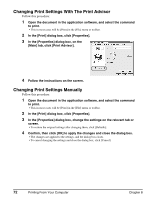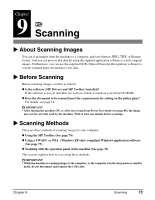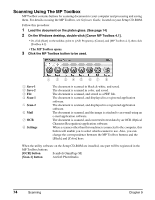Canon MP370 MultiPASS MP370/360 User's Guide - Page 72
Printing Documents - windows 7 driver
 |
UPC - 013803037111
View all Canon MP370 manuals
Add to My Manuals
Save this manual to your list of manuals |
Page 72 highlights
X Printing Documents Installing the MP Drivers enables you to print from application software supporting a print function. The print procedure varies slightly depending on the application software. The basic print procedure is explained here. For the actual operation, see the manuals of the application software to be used for printing. IMPORTANT • While the machine is printing from the computer, or the computer is in the sleep mode or standby mode, do not disconnect and connect the USB cable. NOTE • The menu screens and dialog boxes that appear may vary, depending on the application software you are using. • The screen shots used in this procedure are from Windows XP. Follow this procedure: 1 Load paper in the multi-purpose tray. (See page 22) 2 Open the document in the application software, and select the command to print. • This in most cases will be [Print] in the [File] menu or toolbar. 3 In the [Print] dialog box, make sure your machine is selected in the [Printer] box or the drop-down list. • If not, select your machine from the [Printer] box or the drop-down list . Example: Microsoft Word 4 Adjust the settings for your document as necessary, then click the print command . • This in most cases will be [OK] or [Print]. NOTE • Be certain to adjust the paper size driver setting for the paper you are using. • For details on how to change the settings, see Software Guide, located on your Setup CD-ROM. 70 Printing From Your Computer Chapter 8