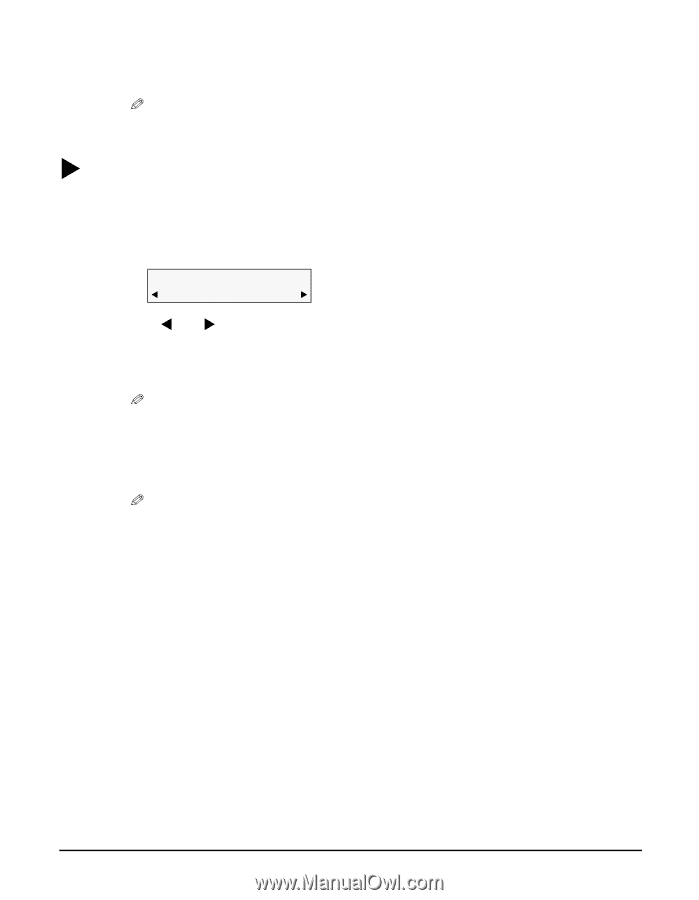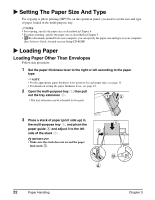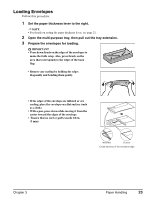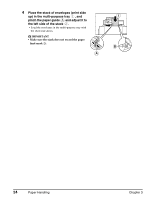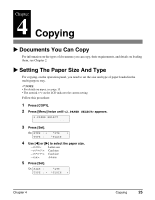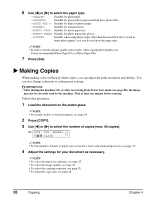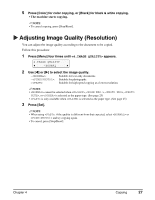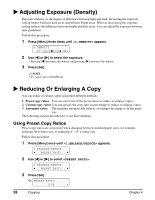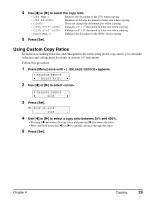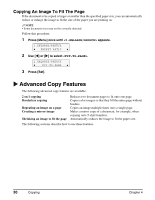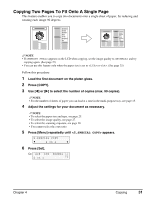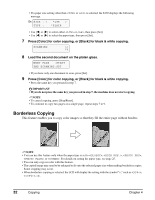Canon MP370 MultiPASS MP370/360 User's Guide - Page 29
Adjusting Image Quality (Resolution), IMAGE QUALITY
 |
UPC - 013803037111
View all Canon MP370 manuals
Add to My Manuals
Save this manual to your list of manuals |
Page 29 highlights
5 Press [Color] for color copying, or [Black] for black & white copying. • The machine starts copying. NOTE • To cancel copying, press [Stop/Reset]. X Adjusting Image Quality (Resolution) You can adjust the image quality according to the document to be copied. Follow this procedure: 1 Press [Menu] four times until appears. 4.IMAGE QUALITY W *NORMAL X 2 Use [W] or [X] to select the image quality. - : Suitable for text-only documents. - : Suitable for photographs. - : Suitable for high speed copying at a lower resolution. NOTE • cannot be selected when , , , , or is selected as the paper type. (See page 25) • is only available when is selected as the paper type. (See page 25) 3 Press [Set]. NOTE • When using , if the quality is different from that expected, select or and try copying again. • To cancel, press [Stop/Reset]. Chapter 4 Copying 27