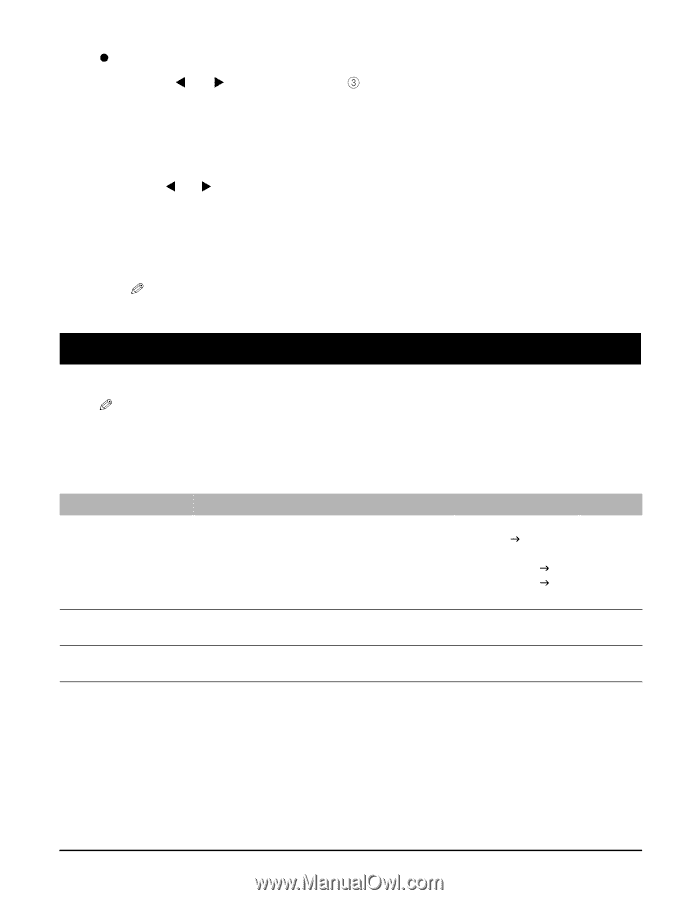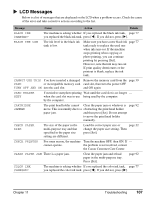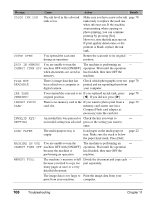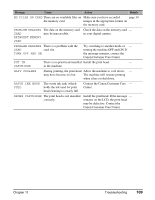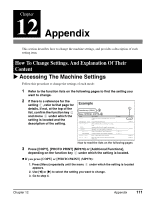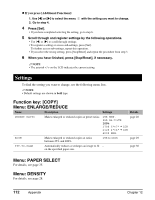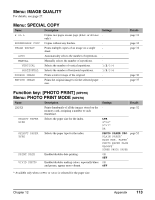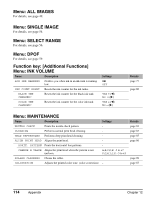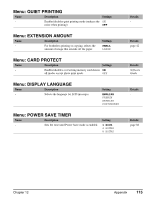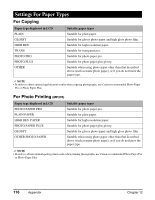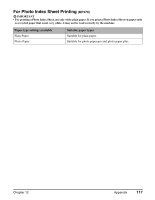Canon MP370 MultiPASS MP370/360 User's Guide - Page 114
Settings, Function key: [COPY], Menu: ENLARGE/REDUCE, Menu: PAPER SELECT, Menu: DENSITY
 |
UPC - 013803037111
View all Canon MP370 manuals
Add to My Manuals
Save this manual to your list of manuals |
Page 114 highlights
z If you press [Additional Functions]: 1. Use [W] or [X] to select the menu 2. Go to step 4. with the setting you want to change. 4 Press [Set]. • If you have completed selecting the setting, go to step 6. 5 Scroll through and register settings by the following operations. • Use [W] or [X] to scroll through settings. • To register a setting or access sub-settings, press [Set]. To further access sub-settings, repeat this operation. • If you select the wrong setting, press [Stop/Reset] and repeat the procedure from step 3. 6 When you have finished, press [Stop/Reset], if necessary. NOTE • The asterisk on the LCD indicates the current setting. Settings To find the setting you want to change, see the following menu lists. NOTE • Default settings are shown in bold type. Function key: [COPY] Menu: ENLARGE/REDUCE Name Description Settings Details PRESET RATIO Makes enlarged or reduced copies at preset ratios. 25% MIN. 95% A4 J LTR 100% 170% 5"×7" J LTR 212% 4"×6" J LTR 400% MAX. page 28 ZOOM Makes enlarged or reduced copies at ratios between 25% and 400%. 25% to 400% page 29 FIT-TO-PAGE Automatically reduces or enlarges an image to fit on the specified paper size. page 30 Menu: PAPER SELECT For details, see page 25. Menu: DENSITY For details, see page 28. 112 Appendix Chapter 12