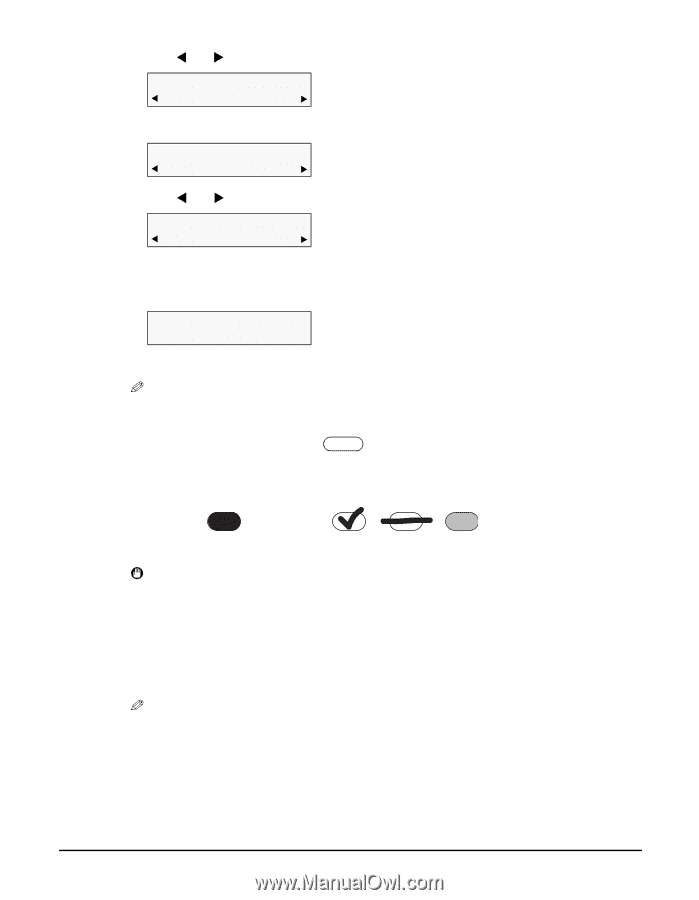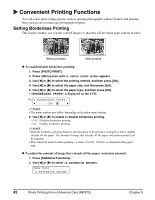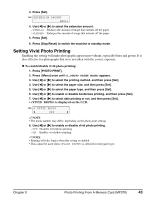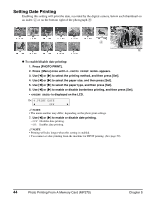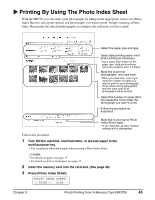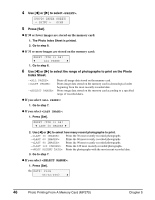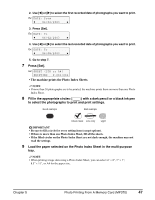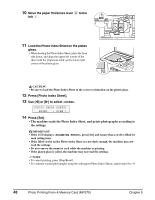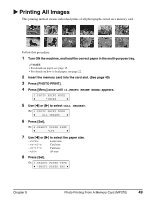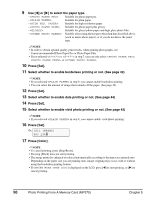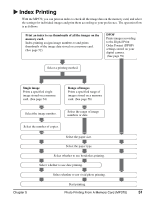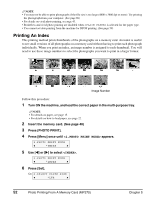Canon MP370 MultiPASS MP370/360 User's Guide - Page 49
Fill in the appropriate circles, Load the paper selected on the Photo Index Sheet in the multi-purpose
 |
UPC - 013803037111
View all Canon MP370 manuals
Add to My Manuals
Save this manual to your list of manuals |
Page 49 highlights
2. Use [W] or [X] to select the first recorded date of photographs you want to print. Ex: DATE: From W 06/02/2003 X 3. Press [Set]. Ex: DATE: To W 06/02/2003 X 4. Use [W] or [X] to select the last recorded date of photographs you want to print. Ex: DATE: To W 06/08/2003 X 5. Go to step 7. 7 Press [Set]. Ex: SHEET (LTR or A4) PRINTING P.001/002 • The machine prints the Photo Index Sheets. NOTE • If more than 30 photographs are to be printed, the machine prints them on more than one Photo Index Sheet. 8 Fill in the appropriate circles ( ) with a dark pencil or a black ink pen to select the photographs to print and print settings. Good example Bad example Check mark Line only Light IMPORTANT • Be sure to fill a circle for every setting item (except options). • If there is more than one Photo Index Sheet, fill all the sheets. • If the filled circles on the Photo Index Sheet are not dark enough, the machine may not read the settings. 9 Load the paper selected on the Photo Index Sheet in the multi-purpose tray. NOTE • When printing image data using a Photo Index Sheet, you can select 4" × 6", 5" × 7", 8.5" × 11", or A4 for the paper size. Chapter 5 Photo Printing From A Memory Card (MP370) 47