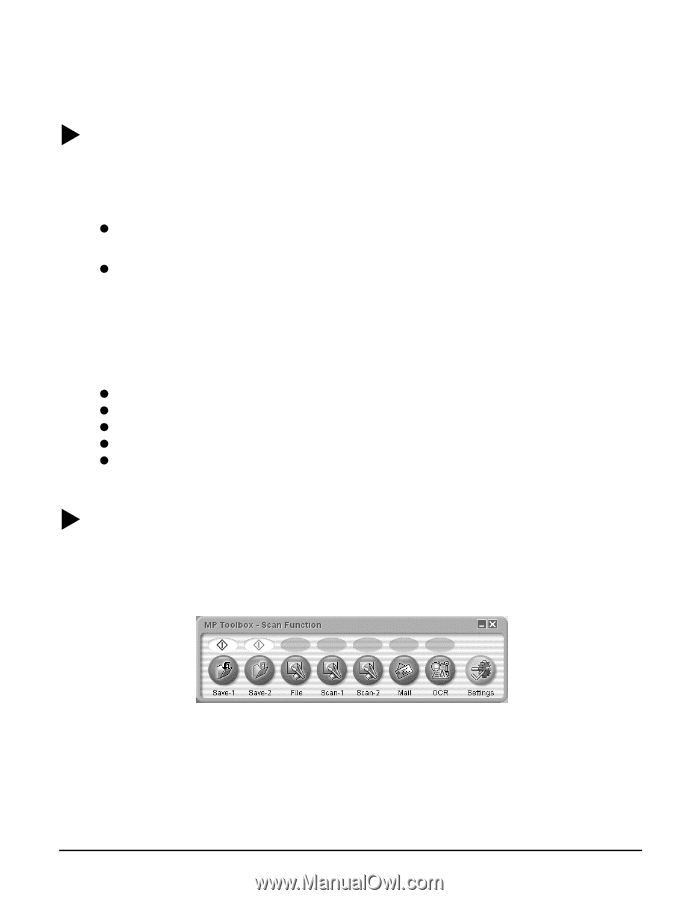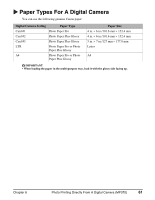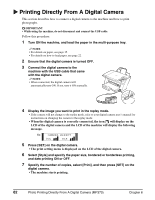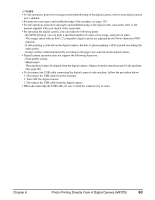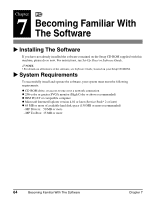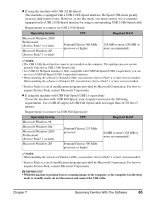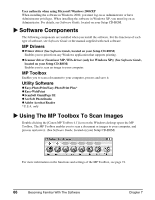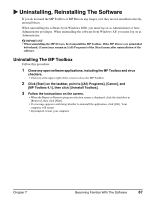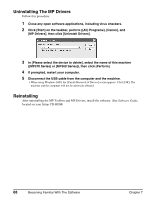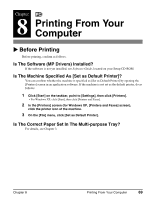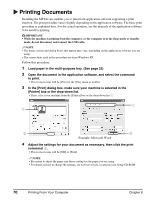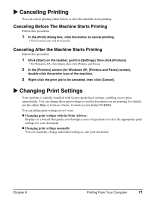Canon MP370 MultiPASS MP370/360 User's Guide - Page 68
Software Components, MP Drivers, MP Toolbox, Utility Software, Using The MP Toolbox To Scan Images - driver windows 7
 |
UPC - 013803037111
View all Canon MP370 manuals
Add to My Manuals
Save this manual to your list of manuals |
Page 68 highlights
User authority when using Microsoft Windows 2000/XP When installing the software in Windows 2000, you must log on as Administrator or have Administrator privileges. When installing the software in Windows XP, you must log on as Administrator. For details, see Software Guide, located on your Setup CD-ROM. X Software Components The following components are installed when you install the software. For the functions of each type of software, see Software Guide or the manual supplied with each software. MP Drivers z Printer driver (See Software Guide, located on your Setup CD-ROM) Enables you to print from any Windows application that supports printing. z Scanner driver (ScanGear MP, WIA driver (only for Windows XP)) (See Software Guide, located on your Setup CD-ROM) Enables you to scan an image to your computer. MP Toolbox Enables you to scan a document to your computer, process and save it. Utility Software z Easy-PhotoPrint/Easy-PhotoPrint Plus* z Easy-WebPrint z ScanSoft OmniPage SE z ArcSoft PhotoStudio z Adobe Acrobat Reader *U.S.A. only X Using The MP Toolbox To Scan Images Double-clicking the [Canon MP Toolbox 4.1] icon on the Windows desktop opens the MP Toolbox. The MP Toolbox enables you to scan a document or images to your computer, and process and save it. (See Software Guide, located on your Setup CD-ROM) For more information on the functions and settings of the MP Toolbox, see page 74. 66 Becoming Familiar With The Software Chapter 7