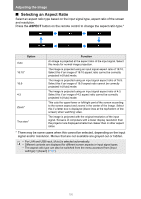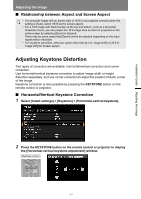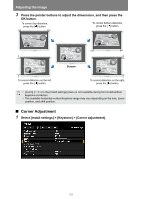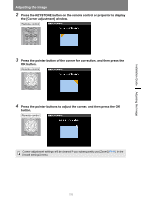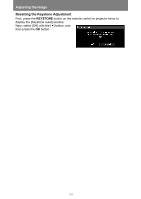Canon REALiS LCOS WUX5800 WUX7500 WUX6700 WUX5800 Users Manual - Page 101
Selecting Screen Aspect, When projecting to fill a 4:3 screen
 |
View all Canon REALiS LCOS WUX5800 manuals
Add to My Manuals
Save this manual to your list of manuals |
Page 101 highlights
Adjusting the Image When projecting to fill a 4:3 screen Original Aspect Ratio (16:10) 1920 x 1200 1440 x 900 1280 x 800 Screen aspect setting Aspect setting (P100) [4:3] (16:9) 1920 x 1080 1280 x 720 [4:3] [4:3 D. image shift] [4:3] (4:3) 1600 x 1200 1400 x 1050 640 x 480 [4:3] [Auto] Screen image ■ Selecting Screen Aspect Select the correct aspect ratio for the screen which is used. From the menu window, select [Install settings] > [Screen aspect]. Installation Guide Adjusting the Image Option Function 16:10* Select this when you use a screen with an aspect ratio of 16:10. Also select this screen aspect when projecting on a wall. 16:9* Select this when you use a screen with an aspect ratio of 16:9. 4:3* Select this when you use a screen with an aspect ratio of 4:3. 16:9 D. image shift Select this when you use a screen with an aspect ratio of 16:9. Although keystone correction is not available in this mode, the image can be shifted up or down when projecting straight ahead. 4:3 D. image shift Select this when you use a screen with an aspect ratio of 4:3. Although keystone correction is not available in this mode, the image can be shifted left or right when projecting straight ahead. * Keystone distortion can be corrected in this mode. • Changing the screen aspect will reset any keystone or digital image shift setting. • [Auto] may be automatically selected in [Aspect] depending on the screen aspect setting. 99