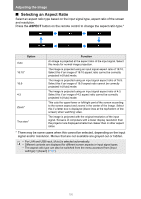Canon REALiS LCOS WUX5800 WUX7500 WUX6700 WUX5800 Users Manual - Page 97
Controlling the Projector from a Computer
 |
View all Canon REALiS LCOS WUX5800 manuals
Add to My Manuals
Save this manual to your list of manuals |
Page 97 highlights
Installation Guide Connection Procedure Connection Procedure Controlling the Projector from a Computer The projector can be controlled from a computer over a wired or wireless network connection. 1 Turn on the computer and projector. 2 Launch a web browser, enter "http://(projector IP address)" in the address bar, and press the Enter key. The projector web screen appears. The factory default IP address is "192.168.254.254" for wired connections and "192.168.253.254" for wireless connections. If DHCP settings are used, ask the network administrator for the projector IP address. It is possible to check the IP address from the projector menu (P176). 3 Click [Projector control] on the web screen. The password input window appears. 4 Enter the user name and password on the password input window, then click [OK]. The factory default user name is "root" and the password is "system". The projector control screen appears. The projector can be controlled from this screen. 95