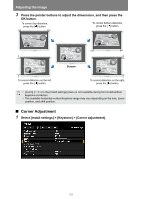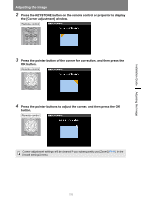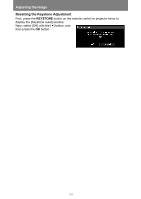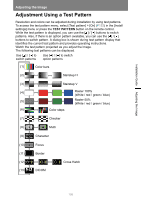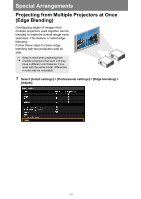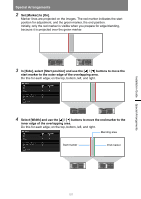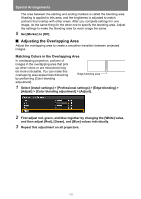Canon REALiS LCOS WUX5800 WUX7500 WUX6700 WUX5800 Users Manual - Page 109
Set [Marker] to [On]., inner edge of the overlapping area.
 |
View all Canon REALiS LCOS WUX5800 manuals
Add to My Manuals
Save this manual to your list of manuals |
Page 109 highlights
Special Arrangements 2 Set [Marker] to [On]. Marker lines are projected on the images. The red marker indicates the start position for adjustment, and the green marker, the end position. Initially, only the red marker is visible when you prepare for edge blending, because it is projected over the green marker. 3 In [Side], select [Start position] and use the [ ] / [ ] buttons to move the start marker to the outer edge of the overlapping area. Do this for each edge; on the top, bottom, left, and right. 4 Select [Width] and use the [ ] / [ ] buttons to move the end marker to the inner edge of the overlapping area. Do this for each edge; on the top, bottom, left, and right. Blending area Start marker End marker Installation Guide Special Arrangements 107