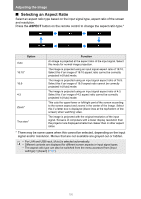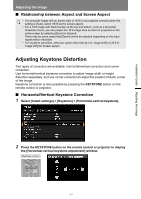Canon REALiS LCOS WUX5800 WUX7500 WUX6700 WUX5800 Users Manual - Page 98
When the operations are finished, click [Back to top] to return the initial, web screen., Explanation
 |
View all Canon REALiS LCOS WUX5800 manuals
Add to My Manuals
Save this manual to your list of manuals |
Page 98 highlights
Connection Procedure Item Projector name Comment Refresh Power Input Aspect Image mode Blank Mute Auto PC Split screen Split screen control Information Explanation The name of the connected projector is displayed (P203). Shows notes, such as where the projector is installed (P203). Refreshes the displayed contents with the most recent information. Turns projector power on or off. Select an input signal and click [Apply] to change to that input signal (P45). Select an aspect and click [Apply] to change to that aspect (P100). Select an image mode and click [Apply] to change to that image mode (P47). Switches the blank setting on or off (P50). Switches the mute setting on or off (P52). Click [Apply] to perform Auto PC adjustment (P127). Select the setting for split-screen mode and click [Apply] to switch splitscreen display on or off. Select the control rights setting for split-screen mode and click [Apply] to switch the side currently under control. The control results and control error information are displayed at the top of the screen. 5 When the operations are finished, click [Back to top] to return the initial web screen. 96