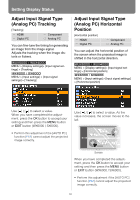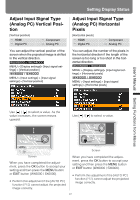Canon REALiS WX6000 Pro AV User Manual - Page 101
Performing Progressive Processing
 |
View all Canon REALiS WX6000 Pro AV manuals
Add to My Manuals
Save this manual to your list of manuals |
Page 101 highlights
Performing Progressive Processing [Progressive] HDMI Digital PC Component Analog PC You can select this as required when the images have low resolution. MENU > [Display settings] > [Progressive] Setting Display Status Press the OK button to accept your setting and then press the MENU button or EXIT button (WX6000 / SX6000). • [Auto] is the factory default. • When [HDMI In] (P127) is [Computer], this can only be set when the input signal is 1080i, 1035i, 576i or 480i and the input signal color space is YCbCr422. • Select [Off] when flickers and horizontal lines are noticeable in media that has a lot of fast-moving action. User's Manual Setting Functions from Menus MENU > [Input settings] > [Progressive] Off On Auto Does not perform progressive processing. Performs progressive processing. This mode is available when the HDMI signal is 1080i, or component signal is 1080i, 1035i, 576i or 480i. Performs the appropriate progressive processing according to the input signal. 101