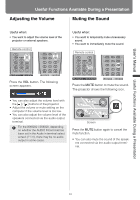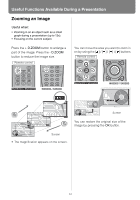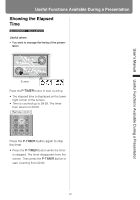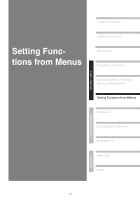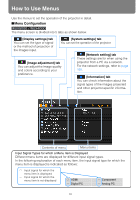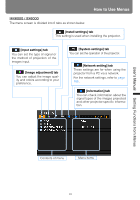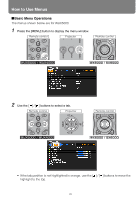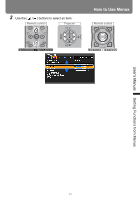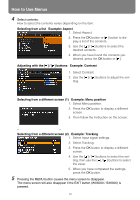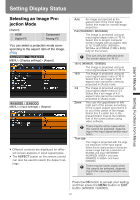Canon REALiS WX6000 Pro AV User Manual - Page 88
How to Use Menus, Menu Configuration
 |
View all Canon REALiS WX6000 Pro AV manuals
Add to My Manuals
Save this manual to your list of manuals |
Page 88 highlights
How to Use Menus Use the menus to set the operation of the projector in detail. ■Menu Configuration The menu screen is divided into 5 tabs as shown below. [Display settings] tab [System settings] tab You can set the type of signal You can set the operation of the projector. or the method of projection of the images input. [Network setting] tab These settings are for when using the [Image adjustment] tab You can adjust the image quality and colors according to your projector from a PC via a network. For the network settings, refer to page 165. preference. [Information] tab You can check information about the signal types of the images projected and other projector-specific informa- tion. Contents of menu Menu items Input Signal Types for which a Menu Item is Displayed Different menu items are displayed for different input signal types. In the following explanation of each menu item, the input signal type for which the menu item is displayed is indicated as follows: Input signal for which the menu item is displayed Input signal for which the menu item is not displayed HDMI Digital PC Component Analog PC 88