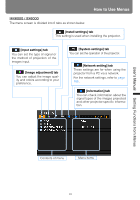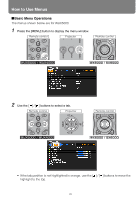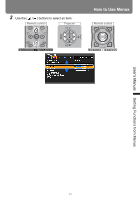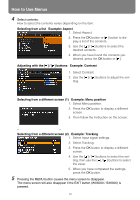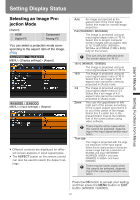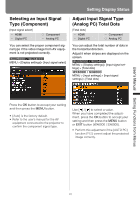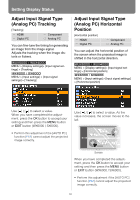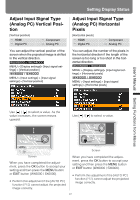Canon REALiS WX6000 Pro AV User Manual - Page 94
Automatic Display Adjustment, Selecting an Input Signal Type (Analog PC
 |
View all Canon REALiS WX6000 Pro AV manuals
Add to My Manuals
Save this manual to your list of manuals |
Page 94 highlights
Setting Display Status Automatic Display Adjustment [Auto PC] HDMI Digital PC Component Analog PC Automatically adjusts display position misalignment and screen flickering. The adjusted result is stored in the memory. MENU > [Input settings] > [Auto PC] Selecting an Input Signal Type (Analog PC) [Input signal select] HDMI Digital PC Component Analog PC You can select a suitable resolution if the auto PC adjustment function (P62) cannot project the correct image from a computer. MENU > [Display settings] > [Input signal select] Press the OK button to accept your setting and then press the MENU button or EXIT button (WX6000 / SX6000). If [Auto PC] adjustment is insufficient, perform the following operations. • Select the input signal that matches the resolution of the computer from [Input signal select]. (P94) • If adjustment is insufficient even when using the above operation, adjust [Total dots], [Tracking], [Horizontal/Vertical position] and [Horizontal/Vertical pixels] in [Input signal settings]. (P95 - P98) • For details about signal formats that are compatible with the projector, refer to page 218. MENU > [Input settings] > [Input signal select] Press the OK button to accept your setting and then press the MENU button or EXIT button (WX6000 / SX6000). Select an input signal corresponding to the resolution of the computer. • For the signal types supported by the pro- jector, see the table on page 218. 94