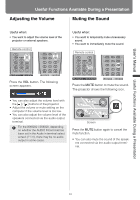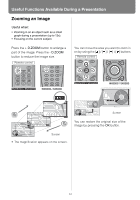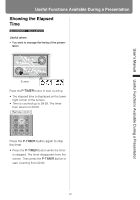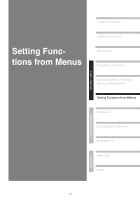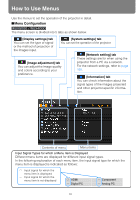Canon REALiS WX6000 Pro AV User Manual - Page 83
Adjusting the Volume, Muting the Sound
 |
View all Canon REALiS WX6000 Pro AV manuals
Add to My Manuals
Save this manual to your list of manuals |
Page 83 highlights
User's Manual Useful Functions Available During a Presentation Useful Functions Available During a Presentation Adjusting the Volume Muting the Sound Useful when: • You want to adjust the volume level of the projector or external speakers. Remote control Useful when: • You want to temporality mute unnecessary sound. • You want to immediately mute the sound. Remote control Press the VOL button. The following screen appears. Press the MUTE button to mute the sound. The projector shows the following icon. • You can also adjust the volume level with the [ ] / [ ] buttons of the projector. • Adjust the volume or mute setting on the computer if the volume level is too low. • You can also adjust the volume level of the speakers connected via the audio output terminal. For the WX6000 / SX6000, depending on whether the AUDIO IN terminal has been set in the Audio in terminal select screen (P139), there may be no audio output in some cases. Screen Press the MUTE button again to cancel the mute function. • You can also mute the sound of the speakers connected via the audio output terminal. 83