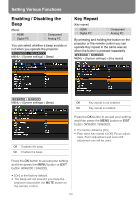Canon REALiS WX6000 Pro AV User Manual - Page 124
Main Unit and Remote Control Channel Settings, performing infrared operations.
 |
View all Canon REALiS WX6000 Pro AV manuals
Add to My Manuals
Save this manual to your list of manuals |
Page 124 highlights
Setting Various Functions Main Unit and Remote Control Channel Settings [Remote control] HDMI Digital PC Component Analog PC When using multiple projectors at the same time (maximum 4), you can assign a different channel to each remote control so that each operates independently. For the WX6000 / SX6000, set this when performing infrared operations. Select the main unit channel. MENU > [System settings] > [Remote control] MENU > [System settings] > [Remote control] Press the OK button to accept your setting and then press the MENU button or EXIT button (WX6000 / SX6000). • The factory default is [Independent] for both projector and remote control. • After changing the channel on the menu, be sure to change the channel of the remote control too. • If a cable is connected, it is not necessary to perform remote control channel setting. Selecting a Channel on the Remote control You can change the channel on the remote control as follows. Ch1 Ch2 Ch3 Ch4 Independent Press and hold the OK button and [ ] button at the same time for 3 seconds. Press and hold the OK button and [ ] button at the same time for 3 seconds. Press and hold the OK button and [ ] button at the same time for 3 seconds. Press and hold the OK button and [ ] button at the same time for 3 seconds. Press and hold the OK button and MENU button at the same time for 3 seconds. Ch1 Ch2 Ch3 Ch4 Independent Select the remote control channel to use with this projector. Remote controls set to any channel can be used. Ch1 Ch2 Ch3 Ch4 Independent Press and hold the Ch button and 1 button at the same time for 3 seconds. Press and hold the Ch button and 2 button at the same time for 3 seconds. Press and hold the Ch button and 3 button at the same time for 3 seconds. Press and hold the Ch button and 4 button at the same time for 3 seconds. Independent Press and hold the Ch button and 0 button at the same time for 3 seconds. 124