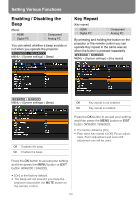Canon REALiS WX6000 Pro AV User Manual - Page 121
Skip the POWER Button Operation
 |
View all Canon REALiS WX6000 Pro AV manuals
Add to My Manuals
Save this manual to your list of manuals |
Page 121 highlights
Skip the POWER Button Operation [Direct power on] HDMI Digital PC Component Analog PC You can turn on the projector by connecting the power cable without pressing the POWER button. MENU > [System settings] > [Direct power on] Setting Various Functions • Before setting the direct power on to [On], be sure to set the [Power management mode] to [Standby] or [Exit]. • After turning off the projector, wait at least 5 minutes before turning it on again. It may shorten the lamp life if you turn on the projector immediately after turning it off. User's Manual Setting Functions from Menus MENU > [System settings] > [Direct power on] Off You need to press the POWER button to turn on the projector. On You can turn on the projector by connecting the power cable only. Press the OK button to accept your setting and then press the MENU button or EXIT button (WX6000 / SX6000). • [Off] is the factory default. 121