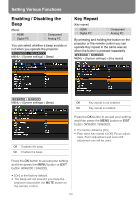Canon REALiS WX6000 Pro AV User Manual - Page 127
Showing / Hiding the Input Status, Selecting the HDMI Input
 |
View all Canon REALiS WX6000 Pro AV manuals
Add to My Manuals
Save this manual to your list of manuals |
Page 127 highlights
Showing / Hiding the Input Status [Show Input Status] HDMI Digital PC Component Analog PC You can select whether the signal status is displayed on the screen when there is no signal or when making signal settings. MENU > [System settings] > [Show Input Status] Setting Various Functions Selecting the HDMI Input [HDMI In] HDMI Digital PC Component Analog PC Set the type of equipment which is connected to the HDMI port. MENU > [System settings] > [HDMI In] User's Manual Setting Functions from Menus MENU > [System settings] > [HDMI In] MENU > [Install settings] > [On screen] > [Show input status] Off The input status is not displayed. On The input status is displayed. Press the OK button to accept your setting and then press the MENU button or EXIT button (WX6000 / SX6000). Auto Computer Select when AV equipment will be connected. Image processing, menu displays, and other elements are adjusted for video equipment. Select when a computer will be connected. Image processing, menu displays, and other elements are adjusted for a computer. • [On] is the factory default. Press the OK button to accept your setting and then press the MENU button or EXIT button (WX6000 / SX6000). 127