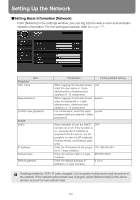Canon REALiS WX6000 Pro AV User Manual - Page 177
Configuring the Network From the Computer, Displaying and Configuring the Network Configuration
 |
View all Canon REALiS WX6000 Pro AV manuals
Add to My Manuals
Save this manual to your list of manuals |
Page 177 highlights
Installation Manual Connecting to a Network Configuring the Network From the Computer ■Displaying and Configuring the Network Configuration Screen The web browser screen shown below is for the WUX4000. 1 Turn on the computer and projector. 2 Launch a web browser, enter "http://(projector IP address)" in the address bar, and press the Enter key. The password input screen appears. The factory default IP address is "192.168.254.254". If DHCP settings are used, ask the network administrator for the projector IP address. It is possible to check the IP address from the projector menu. 3 Enter the user name and password on the password input screen, then click OK. The factory default user name is "root" and the password is "system". The projector web screen appears in the web browser. 177