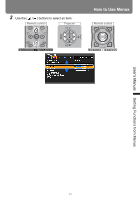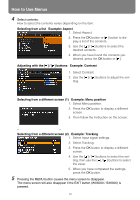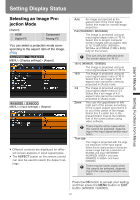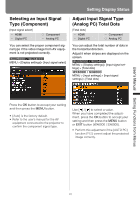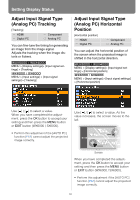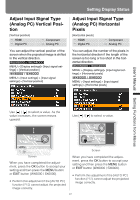Canon REALiS WX6000 Pro AV User Manual - Page 96
Adjust Input Signal Type (Analog PC) Tracking, button WX6000 / SX6000.
 |
View all Canon REALiS WX6000 Pro AV manuals
Add to My Manuals
Save this manual to your list of manuals |
Page 96 highlights
Setting Display Status Adjust Input Signal Type (Analog PC) Tracking [Tracking] HDMI Digital PC Component Analog PC You can fine-tune the timing for generating an image from the image signal. Adjusts the tracking when the image distorts or flickers. MENU > [Display settings]> [Input signal settings] > [Tracking] MENU > [Input settings] > [Input signal settings] > [Tracking] Adjust Input Signal Type (Analog PC) Horizontal Position [Horizontal position] HDMI Digital PC Component Analog PC You can adjust the horizontal position of the screen when the projected image is shifted in the horizontal direction. MENU > [Display settings]> [Input signal settings] > [Horizontal position] MENU > [Input settings] > [Input signal settings] > [Horizontal position] Use [ ] / [ ] to select a value. When you have completed the adjustment, press the OK button to accept your setting and then press the MENU button or EXIT button (WX6000 / SX6000). • Perform this adjustment if the [AUTO PC] function (P62) cannot adjust the projected image correctly. Use [ ] / [ ] to select a value. As the value increases, the screen moves to the left. Screen When you have completed the adjustment, press the OK button to accept your setting and then press the MENU button or EXIT button (WX6000 / SX6000). • Perform this adjustment if the [AUTO PC] function (P62) cannot adjust the projected image correctly. 96