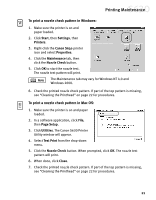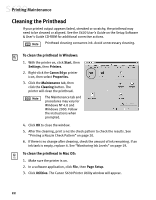Canon S630 Network S630 Quick Start Guide - Page 23
Saving and Recalling Driver Settings
 |
View all Canon S630 Network manuals
Add to My Manuals
Save this manual to your list of manuals |
Page 23 highlights
Advanced Print Features • If the page layout is other than 1 Up, you can select a different Page Order specific to the selected page layout. • If the page layout is other than 1 Up, you can also select whether to print a Page Border around each page. 5. When done, click OK, then Print. For more information on printer driver features, see the S630 User's Guide on the Setup Software & User's Guide CD-ROM, or use the Mac Bubble Help. Saving and Recalling Driver Settings When you change printer driver settings for a specific print job, such as printing black and white photos, or printing documents with a special background, you can save and name these settings for future use on other similar print jobs. To save driver settings in Windows: 1. From an application File menu, select Print. 2. With Canon S630 as the selected printer, click Properties. 3. Make the desired printer driver setting changes. 4. Without exiting the Properties window, select the Profiles tab. 5. Click Add to Profiles, then type a name for your settings in the Name field. You can also select an icon for this profile. 6. Type a description of your settings. 7. Click Save. To retrieve a saved setting profile in Windows: 1. From an application File menu, select Print. 2. With Canon S630 as the selected printer, click Properties. 17