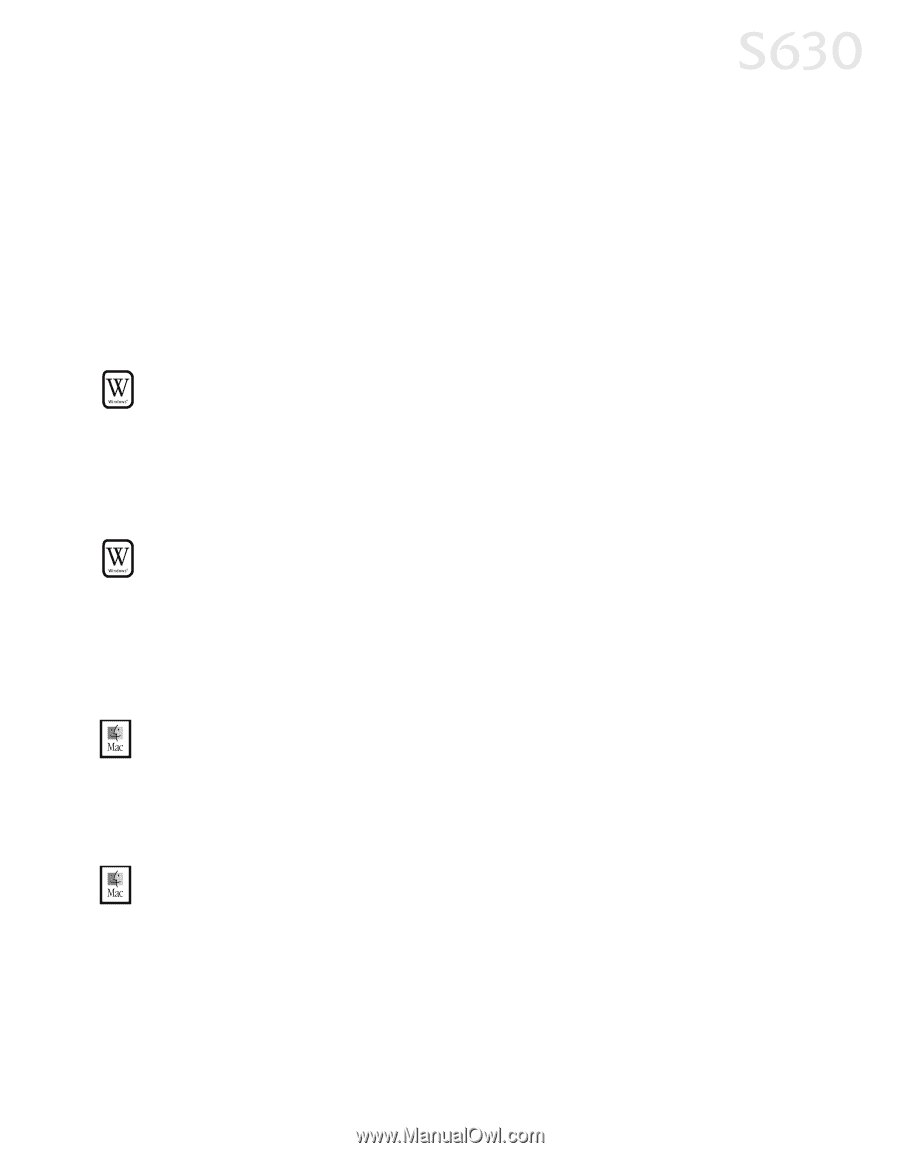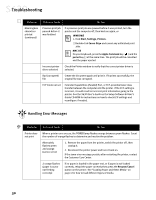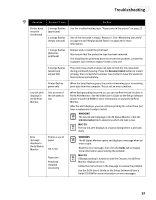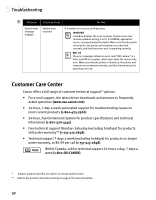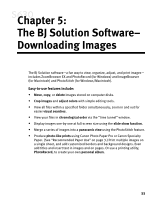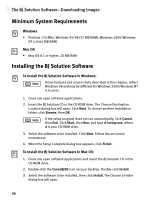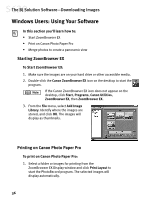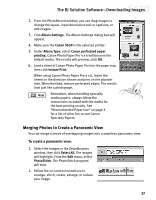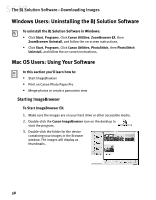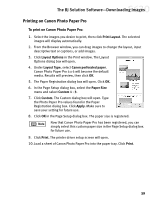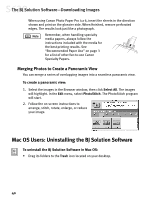Canon S630 Network S630 Quick Start Guide - Page 41
Accessing the Online Manual
 |
View all Canon S630 Network manuals
Add to My Manuals
Save this manual to your list of manuals |
Page 41 highlights
The BJ Solution Software-Downloading Images 4. Select the destination folder, then click Choose. Follow the on-screen instructions. 5. When the Installation Has Finished dialog box appears, click OK. Accessing the Online Manual The BJ Solution CD includes an electronic manual that is viewable with Adobe® Acrobat Reader 4.0. Follow the instructions below to install Acrobat Reader, which will enable you to view or print the BJ Solution Disk User's Manual. To install Adobe Acrobat Reader in Windows: 1. On your computer, insert the BJ Solution CD in the CD-ROM drive. The BJ Solution installer program will begin. Click Cancel, then Exit Setup. 2. Click Start, then Run, then type d:\readme\english\acrobat\ar405eng.exe, where d is your CD-ROM drive. Follow the on-screen instructions. To view the manual in Windows: 1. Insert the CD in the CD-ROM drive. 2. The BJ Solution installer program will begin. Click Cancel, then Exit Setup. 3. Click Start, then Run, then type d:\readme\english\bj_solution_disk_manual.pdf where d is your CD-ROM drive. Click OK. To install Adobe Acrobat Reader in Mac OS: 1. On your computer, insert the BJ Solution CD in the CD-ROM drive. 2. From your desktop, double-click the CanonBJSD icon, then click Readme, English, Acrobat, Reader Installer. Follow the on-screen instructions. To view the manual in Mac OS: 1. Insert the CD in the CD-ROM drive. 2. From your desktop, double-click the CanonBJSD icon. Double-click Readme, English, BJ_Solution_Disk_Manual.pdf. 35