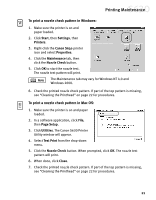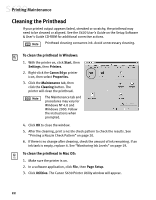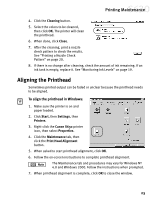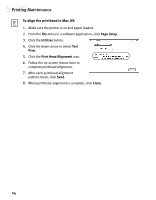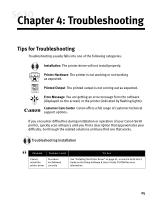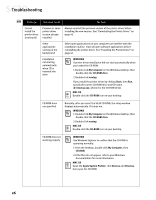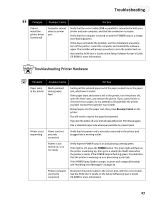Canon S630 Network S630 Quick Start Guide - Page 28
Cleaning the Printhead
 |
View all Canon S630 Network manuals
Add to My Manuals
Save this manual to your list of manuals |
Page 28 highlights
Printing Maintenance Cleaning the Printhead If your printed output appears faded, streaked or scratchy, the printhead may need to be cleaned or aligned. See the S630 User's Guide on the Setup Software & User's Guide CD-ROM for additional corrective actions. Printhead cleaning consumes ink. Avoid unnecessary cleaning. To clean the printhead in Windows: 1. With the printer on, click Start, then Settings, then Printers. 2. Right-click the Canon S630 printer icon, then select Properties. 3. Click the Maintenance tab, then click the Cleaning button. The printer will clean the printhead. The Maintenance tab and procedures may vary for Windows NT 4.0 and Windows 2000. Follow the instructions when prompted. 4. Click OK to close the window. 5. After the cleaning, print a nozzle check pattern to check the results. See "Printing a Nozzle Check Pattern" on page 20. 6. If there is no change after cleaning, check the amount of ink remaining. If an ink tank is empty, replace it. See "Monitoring Ink Levels" on page 19. To clean the printhead in Mac OS: 1. Make sure the printer is on. 2. In a software application, click File, then Page Setup. 3. Click Utilities. The Canon S630 Printer Utility window will appear. 22