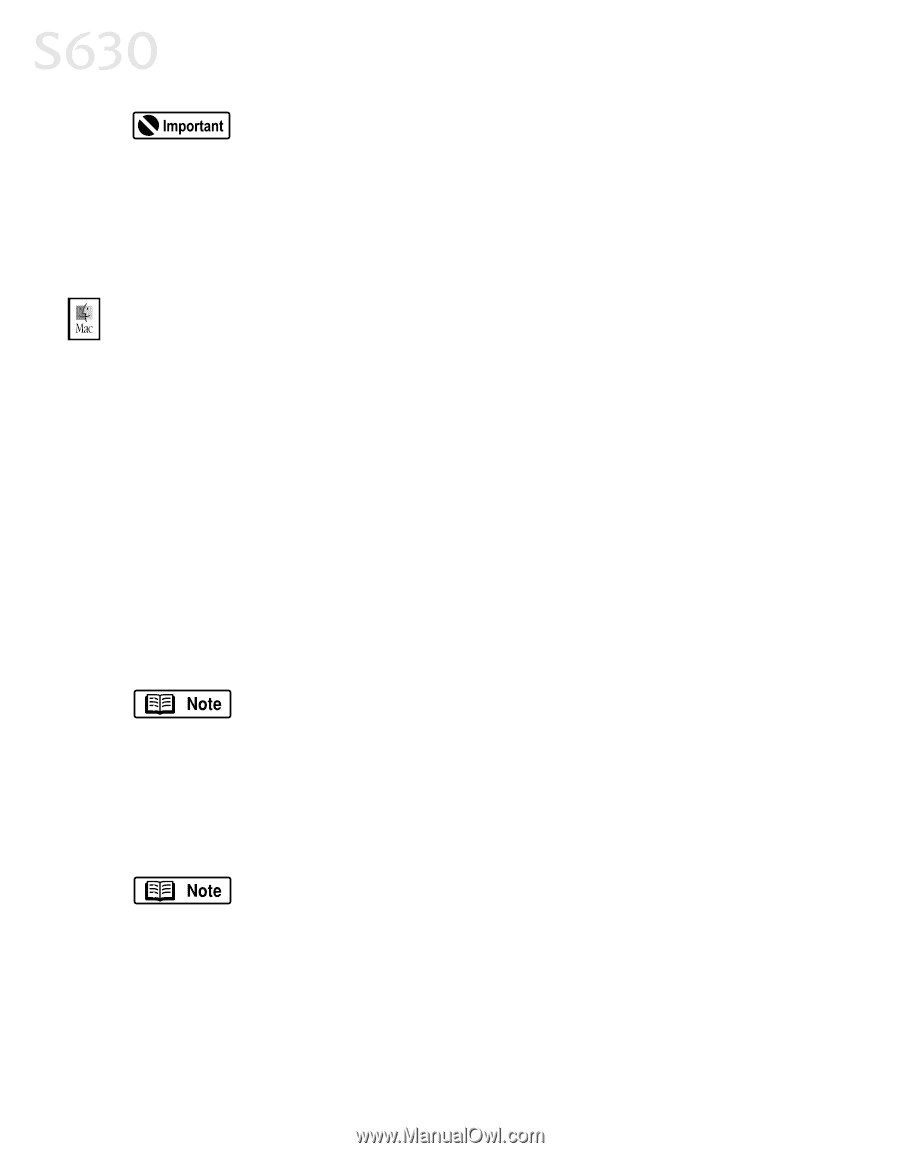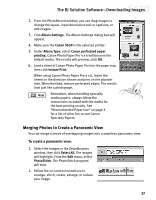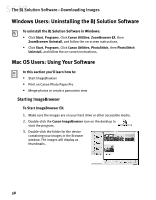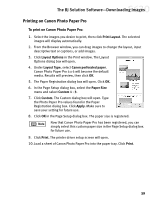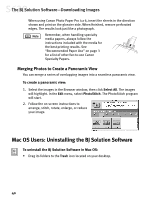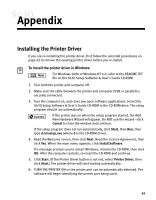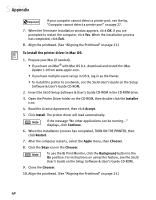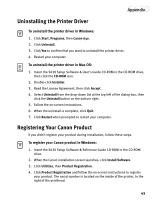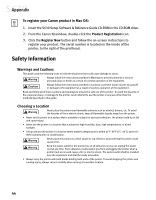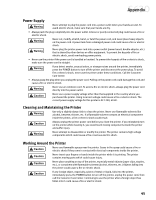Canon S630 Network S630 Quick Start Guide - Page 48
To install the printer driver in Mac OS - network printer
 |
View all Canon S630 Network manuals
Add to My Manuals
Save this manual to your list of manuals |
Page 48 highlights
Appendix If your computer cannot detect a printer port, see the tip, "Computer cannot detect a printer port" on page 27. 7. When the Terminate Installation window appears, click OK. If you are prompted to restart the computer, click Yes. When the installation process has completed, click Exit. 8. Align the printhead. (See "Aligning the Printhead" on page 23.) To install the printer driver in Mac OS: 1. Prepare your Mac (if needed). • If you have an iMac® with Mac OS 8.1, download and install the iMac Update 1.0 from www.apple.com. • If you have multiple users set up in OS 9, log in as the Owner. • To install the printer to a network, see the S630 User's Guide on the Setup Software & User's Guide CD-ROM. 2. Insert the S630 Setup Software & User's Guide CD-ROM in the CD-ROM drive. 3. Open the Printer Driver folder on the CD-ROM, then double-click the Installer icon. 4. Read the License Agreement, then click Accept. 5. Click Install. The printer driver will load automatically. If the message "No other applications can be running..." displays, click Continue. 6. When the installation process has completed, TURN ON THE PRINTER, then click Restart. 7. After the computer restarts, select the Apple menu, then Chooser. 8. Click the S630 icon in the Chooser. To use the BJ Print Monitor, click the Background button to the On position. For instructions on using this feature, see the S630 User's Guide on the Setup Software & User's Guide CD-ROM. 9. Close the Chooser. 10. Align the printhead. (See "Aligning the Printhead" on page 23.) 42