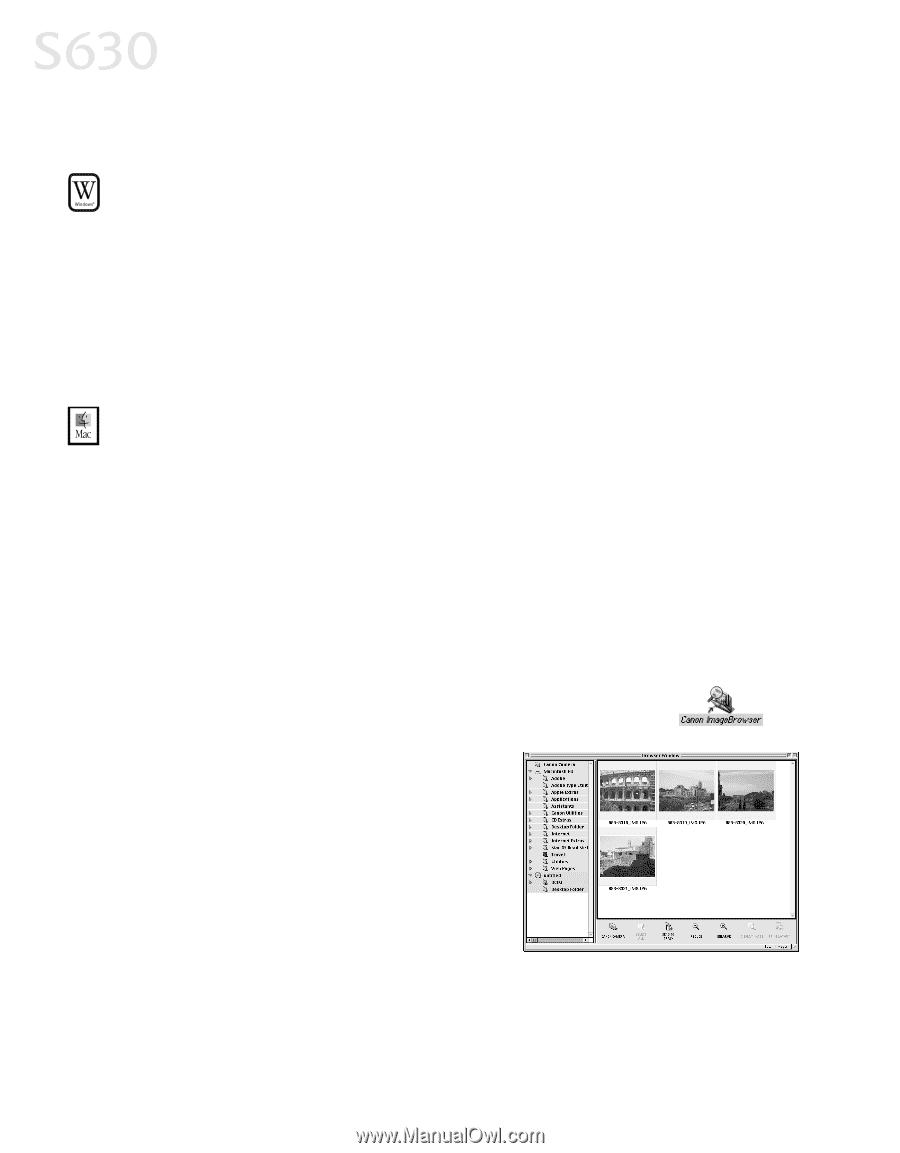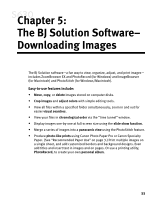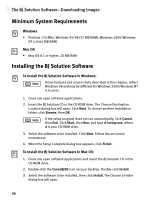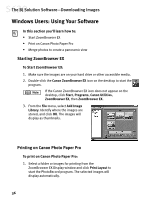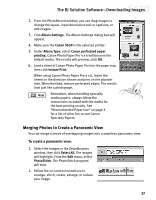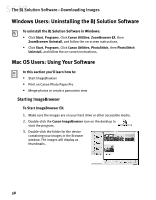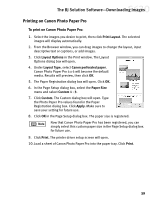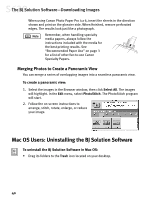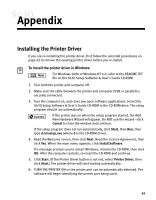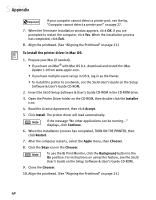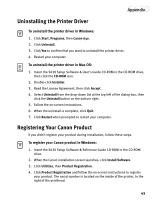Canon S630 Network S630 Quick Start Guide - Page 44
Windows Users: Uninstalling the BJ Solution Software, Mac OS Users: Using Your Software
 |
View all Canon S630 Network manuals
Add to My Manuals
Save this manual to your list of manuals |
Page 44 highlights
The BJ Solution Software-Downloading Images Windows Users: Uninstalling the BJ Solution Software To uninstall the BJ Solution Software in Windows: • Click Start, Programs. Click Canon Utilities, ZoomBrowser EX, then ZoomBrowser Uninstall, and follow the on-screen instructions. • Click Start, Programs. Click Canon Utilities, PhotoStitch, then PhotoStitch Uninstall, and follow the on-screen instructions. Mac OS Users: Using Your Software In this section you'll learn how to: • Start ImageBrowser • Print on Canon Photo Paper Pro • Merge photos to create a panoramic view Starting ImageBrowser To Start ImageBrowser EX: 1. Make sure the images are on your hard drive or other accessible media. 2. Double-click the Canon ImageBrowser icon on the desktop to start the program. 3. Double-click the folder for the device containing your images in the Browser window. The images will display as thumbnails. 38