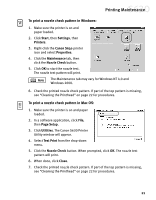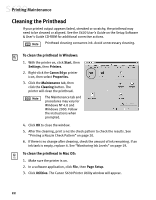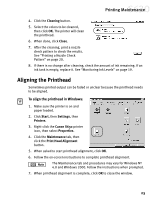Canon S630 Network S630 Quick Start Guide - Page 24
To save driver settings in Mac OS, To recall driver settings in Mac OS
 |
View all Canon S630 Network manuals
Add to My Manuals
Save this manual to your list of manuals |
Page 24 highlights
Advanced Print Features 3. Select the Profiles tab. 4. Highlight the saved setting profile you want to use. 5. Click Retrieve from Profiles, then click OK to confirm the profile change. The profile settings will become active. 6. Click OK again to close the window. To save driver settings in Mac OS: 1. From an application File menu, select Print. The Print window will appear. 2. Make the desired printer driver setting changes. 3. From the Print window, click Apply. The Register Settings dialog will open. 4. Click Apply again, then type a name for the settings. 5. Click OK. The Register Settings window will reappear. To save the new settings as your default settings for the Manual icon, click the name in the Settings list, then click Default. See the S630 User's Guide on the Setup Software & User's Guide CD-ROM for instructions on removing manual settings and restoring default settings. 6. When done, click Close. To recall driver settings in Mac OS: 1. From an application File menu, select Print. 2. Click Apply, then select the name of your saved settings. 3. Click Defaults, then OK. 4. Click Import, then Close. 18