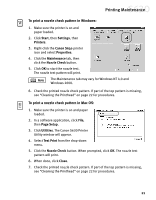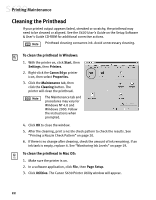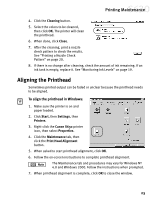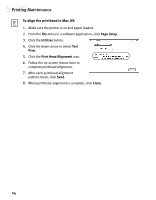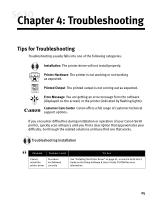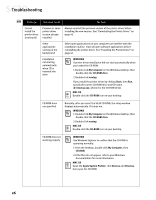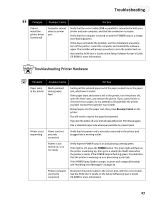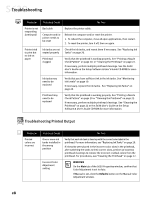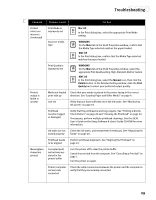Canon S630 Network S630 Quick Start Guide - Page 30
To align the printhead in Mac OS
 |
View all Canon S630 Network manuals
Add to My Manuals
Save this manual to your list of manuals |
Page 30 highlights
Printing Maintenance To align the printhead in Mac OS: 1. Make sure the printer is on and paper loaded. 2. From the File menu in a software application, click Page Setup. 3. Click the Utilities button. 4. Click the down-arrow to select Test Print. 5. Click the Print Head Alignment icon. 6. Follow the on-screen instructions to complete printhead alignment. 7. After each printhead alignment pattern check, click Send. 8. When printhead alignment is complete, click Close. 24

24
Printing Maintenance
To align the printhead in Mac OS:
1.
Make sure the printer is on and paper loaded.
2.
From the
File
menu in a software application, click
Page Setup
.
3.
Click the
Utilities
button.
4.
Click the down-arrow to select
Test
Print
.
5.
Click the
Print Head Alignment
icon.
6.
Follow the on-screen instructions to
complete printhead alignment.
7.
After each printhead alignment
pattern check, click
Send
.
8.
When printhead alignment is complete, click
Close
.