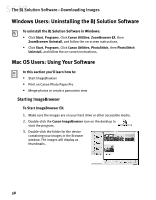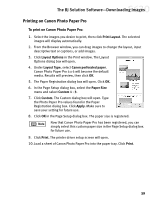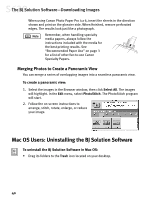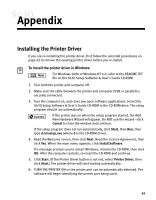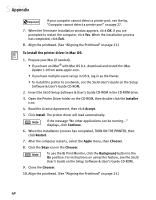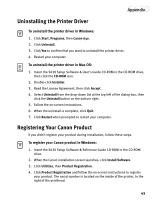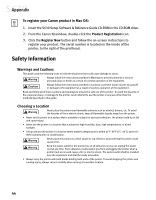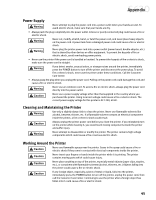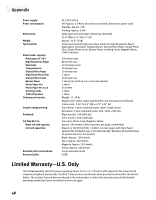Canon S630 Network S630 Quick Start Guide - Page 49
Uninstalling the Printer Driver, Registering Your Canon Product
 |
View all Canon S630 Network manuals
Add to My Manuals
Save this manual to your list of manuals |
Page 49 highlights
Appendix Uninstalling the Printer Driver To uninstall the printer driver in Windows: 1. Click Start, Programs, then Canon 630. 2. Click Uninstall. 3. Click Yes to confirm that you want to uninstall the printer driver. 4. Restart your computer. To uninstall the printer driver in Mac OS: 1. Insert the S630 Setup Software & User's Guide CD-ROM in the CD-ROM drive, then click the CD-ROM icon. 2. Double-click Installer. 3. Read the License Agreement, then click Accept. 4. Select Uninstall from the drop-down list at the top left of the dialog box, then click the Uninstall button on the bottom right. 5. Follow the on-screen instructions. 6. When the uninstall is complete, click Quit. 7. Click Restart when prompted to restart your computer. Registering Your Canon Product If you didn't register your product during installation, follow these steps. To register your Canon product in Windows: 1. Insert the S630 Setup Software & Reference Guide CD-ROM in the CD-ROM drive. 2. When the Canon installation screen launches, click Install Software. 3. Click Utilities, then Product Registration. 4. Click Product Registration and follow the on-screen instructions to register your product. The serial number is located on the inside of the printer, to the right of the printhead. 43