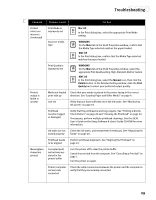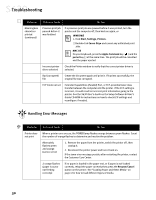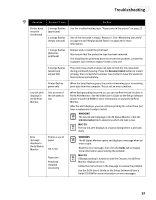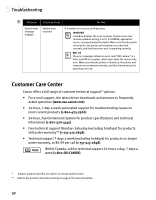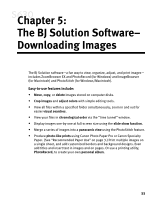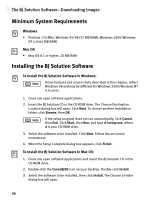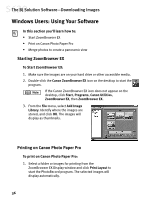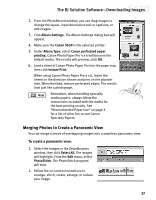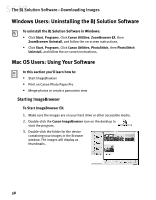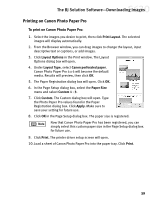Canon S630 Network S630 Quick Start Guide - Page 40
Minimum System Requirements, Installing the BJ Solution Software
 |
View all Canon S630 Network manuals
Add to My Manuals
Save this manual to your list of manuals |
Page 40 highlights
The BJ Solution Software-Downloading Images Minimum System Requirements Windows • Pentium 133 MHz, Windows 95/98 (32 MB RAM), Windows 2000/Windows NT 4.0 (64 MB RAM) Mac OS • Mac OS 8.1 or higher, 20 MB RAM Installing the BJ Solution Software To Install the BJ Solution Software in Windows: Driver features and screen shots described in this chapter, reflect Windows 98 and may be different for Windows 2000/Windows NT 4.0 users. 1. Close any open software applications. 2. Insert the BJ Solution CD in the CD-ROM drive. The Choose Destination Location dialog box will open. Click Next. To choose another installation folder, click Browse, then OK. If the setup program does not run automatically, click Cancel, then Exit. Click Start, then Run, and type d:\setup.exe, where d is your CD-ROM drive. 3. Select the software to be installed. Click Next. Follow the on-screen instructions. 4. When the Setup Complete dialog box appears, click Finish. To Install the BJ Solution Software in Mac OS: 1. Close any open software applications and insert the BJ Solution CD in the CD-ROM drive. 2. Double-click the CanonBJSD icon on your desktop. Double-click Install. 3. Select the software to be installed, then click Install. The Choose a Folder dialog box will open. 34