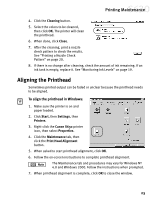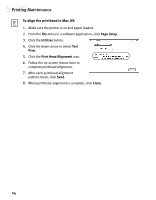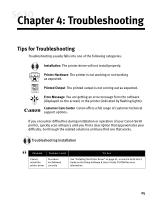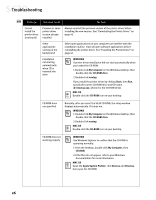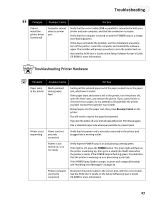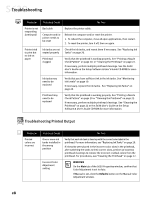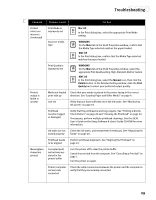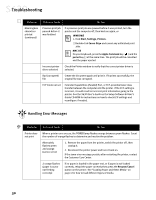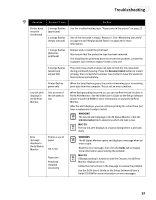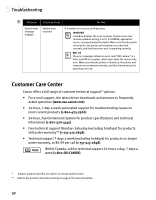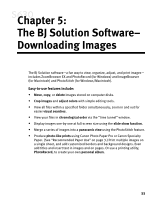Canon S630 Network S630 Quick Start Guide - Page 34
Troubleshooting Printed Output
 |
View all Canon S630 Network manuals
Add to My Manuals
Save this manual to your list of manuals |
Page 34 highlights
Troubleshooting Problem Possible Cause Try This Printer is not responding (continued) Bad cable Computer and/or printer needs to be reset Replace the printer cable. Reboot the computer and/or reset the printer. 1. To reboot the computer, close all open applications, then restart. 2. To reset the printer, turn it off, then on again. Printer tried to print but no ink on paper Ink tanks are not seated properly Printhead clogged Check the ink tanks, and reseat them if necessary. See "Replacing Ink Tanks" on page 20. Verify that the printhead is working properly. See "Printing a Nozzle Check Pattern" on page 20. or "Cleaning the Printhead" on page 22. If necessary, perform multiple printhead cleanings. See the S630 User's Guide on the Setup Software & User's Guide CD-ROM for more information. Ink tanks may need to be replaced Verify that you have sufficient ink in the ink tanks. See "Monitoring Ink Levels" on page 19. If necessary, replace the ink tanks. See "Replacing Ink Tanks" on page 20. Printhead may need to be replaced Verify that the printhead is working properly. See "Printing a Nozzle Check Pattern" on page 20 or "Cleaning the Printhead" on page 22. If necessary, perform multiple printhead cleanings. See "Cleaning the Printhead" on page 22 or the S630 User's Guide on the Setup Software & User's Guide CD-ROM for more information. Troubleshooting Printed Output Problem Printed colors are incorrect Possible Cause Try This One or more ink tanks installed in the wrong position Verify that each ink tank is lined up with the correct color label in the printhead. For more information, see "Replacing Ink Tanks" on page 20. If ink tanks were placed in the incorrect color slots in the printhead, after switching the tanks to their correct slots, perform at least two printhead cleanings to remove the incorrect residual colors from the printhead. For procedures, see "Cleaning the Printhead" on page 22. Incorrect Color Adjustment setting WINDOWS On the Main tab of the S630 Properties window, confirm that Color Adjustment is set to Auto. If Manual is set, click the Defaults button on the Manual Color Adjustment window. 28