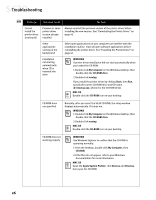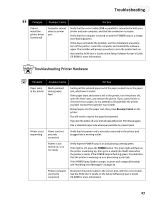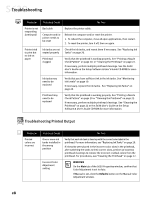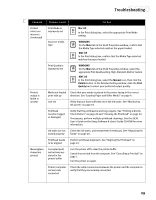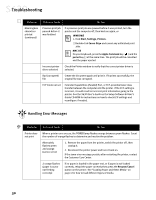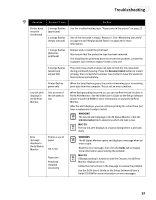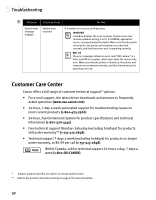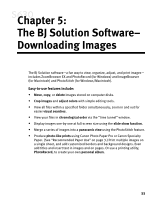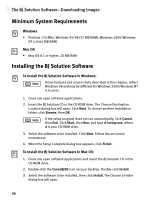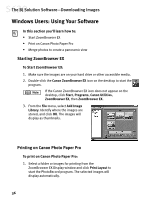Canon S630 Network S630 Quick Start Guide - Page 37
Resume/Cancel, WINDOWS, Ink Information, MAC OS, Guide
 |
View all Canon S630 Network manuals
Add to My Manuals
Save this manual to your list of manuals |
Page 37 highlights
Troubleshooting Problem Possible Cause Try This Printer does not print (continued) 3 orange flashes (paper jam) 4 orange flashes (empty ink tank) See the troubleshooting topic "Paper jams in the printer" on page 27. One of the ink tanks is empty. Replace it. See "Monitoring Ink Levels" on page 19 and "Replacing Ink Tanks" on page 20 for more information. 7 orange flashes (defective printhead) Remove and re-install the printhead. Also ensure that the protective tape has been removed. If re-installing the printhead does not resolve the problem, contact the Customer Care Center to replace it with a new one. 8 orange flashes (waste tank almost full) The printer has a built-in waste ink tank to hold the ink consumed during printhead cleaning. Press the Resume/Cancel button to restart printing, then contact the Customer Care Center to have the waste ink tank replaced immediately. Printer flashes green only When the lamp flashes green, the printer is warming up or is receiving print data from the computer. This is not an error condition. Low ink alert displays in the BJ Print Monitor One or more of the ink tanks is low When Backgrounding is turned on, you can confirm the low ink alert in the BJ Print Monitor. See the S630 User's Guide on the Setup Software & User's Guide CD-ROM for more information on using the BJ Print Monitor. After the alert displays, you can continue printing for a short time, but have a replacement ready to install. WINDOWS The low ink alert displays in the BJ Status Monitor. Click the Ink Information tab to determine which ink tank is low. MAC OS The low ink alert displays in a status dialog before a print job starts. Error message displays in the BJ Status Monitor Printer is out of paper Ink is low Paper jam Printhead installed incorrectly WINDOWS The BJ Status Monitor opens and displays a message when an error occurs. Read the error message, then click the Guide tab to display more information about solving the problem. MAC OS If Backgrounding is turned on with the Chooser, the BJ Print Monitor displays an error. Follow the instructions in the message to resolve the problem. See the S630 User's Guide on the Setup Software & User's Guide CD-ROM for more information on error messages. 31