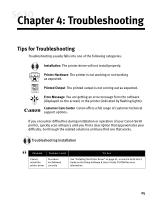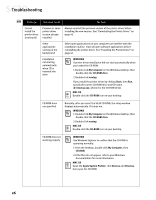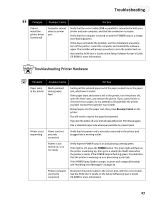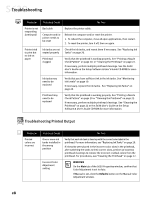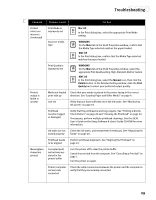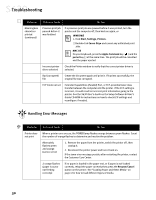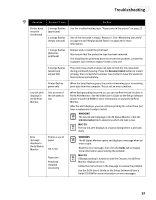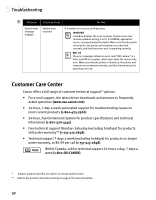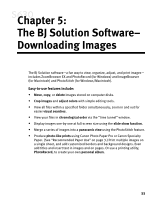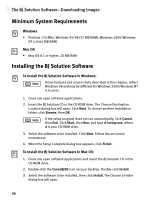Canon S630 Network S630 Quick Start Guide - Page 36
Handling Error Messages
 |
View all Canon S630 Network manuals
Add to My Manuals
Save this manual to your list of manuals |
Page 36 highlights
Troubleshooting Problem Possible Cause Try This Meaningless characters printed (continued) Previous print job paused before it was finished If a previous print job was paused before it was printed, turn the printer and the computer off, then back on again, or WINDOWS 1.Click Start, Settings, Printers. 2.Double-click Canon S630 and cancel any unfinished print jobs. MAC OS On your keyboard, press the Apple Command key ( ) and the period key (.) at the same time. The print job will be cancelled and the paper ejected. Incorrect printer driver selected Check the Printer window to verify that the correct printer driver is selected. Bad (corrupted) file Create the document again and print it. If it prints successfully, the original file was corrupted. ECP mode not set Extended Capabilities (Parallel) Port, or ECP, provides faster data transfer between the computer and the printer. If the ECP setting is incorrect, it could result in incorrect print information going to the printer. See the S630 User's Guide on the Setup Software & User's Guide CD-ROM for instructions on how to check ECP settings and reconfigure if needed. Handling Error Messages Problem Printer does not print Possible Cause Try This When a printer error occurs, the POWER lamp flashes orange between green flashes. Count the number of orange flashes to determine and resolve the problem: Alternately flashes green and orange (service error) 1. Remove the paper from the printer, switch the printer off, then unplug it. 2. Reconnect the printer power and turn it back on. If the same error message persists after restarting the printer, contact the Customer Care Center. 2 orange flashes (paper is out or not feeding correctly) If no paper is loaded in the paper rest, or if paper is not loaded correctly, reload the paper correctly then press the Resume/Cancel button on the printer. See "Loading Paper and Other Media" on page 4 for how to load different types of media. 30