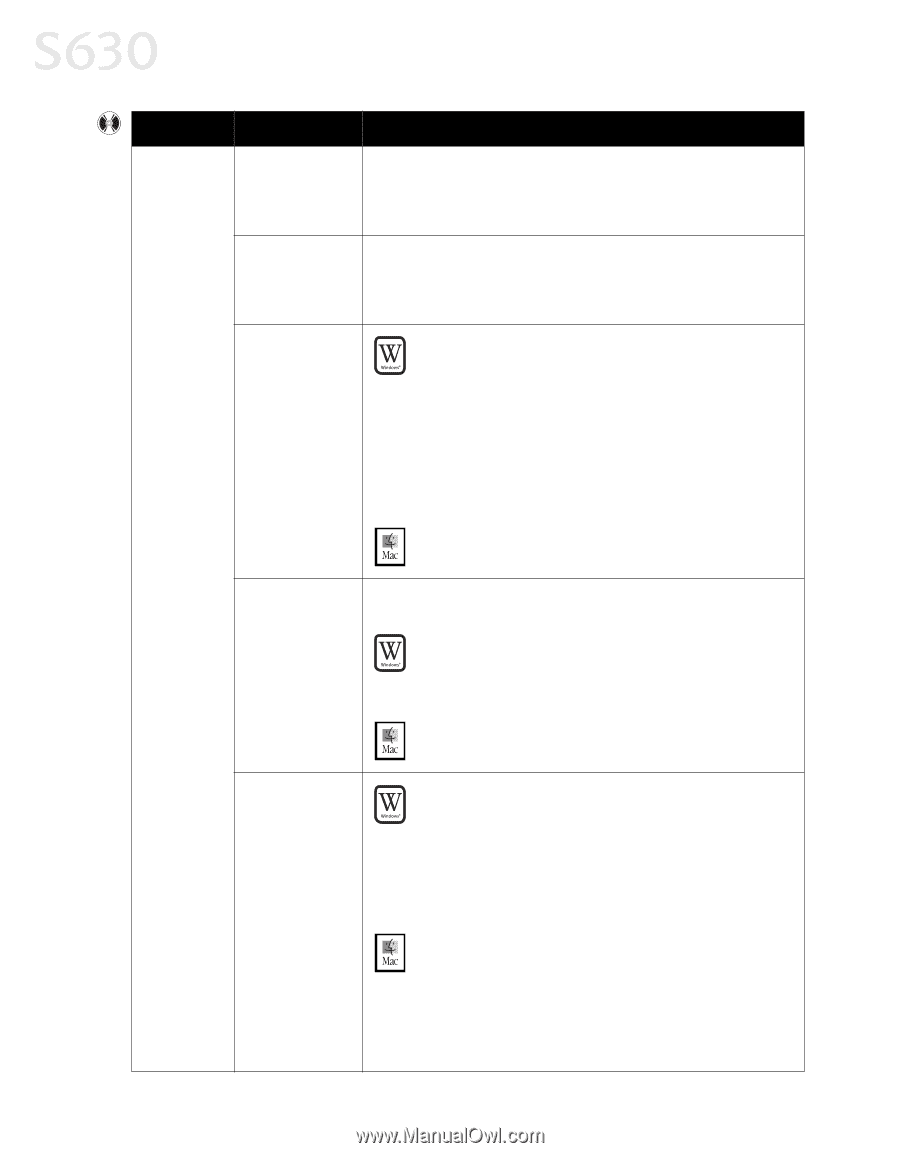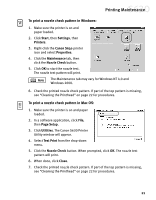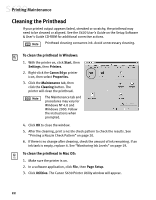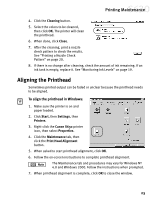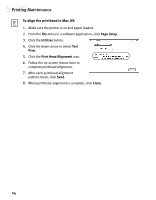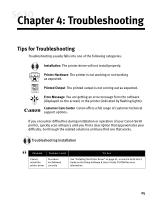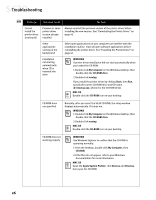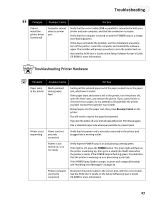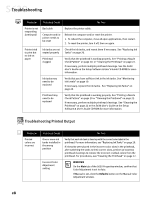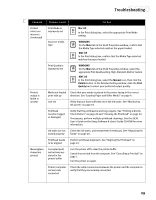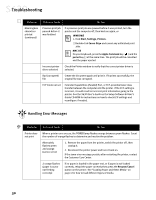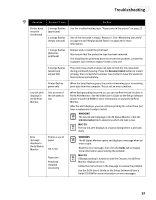Canon S630 Network S630 Quick Start Guide - Page 32
Troubleshooting
 |
View all Canon S630 Network manuals
Add to My Manuals
Save this manual to your list of manuals |
Page 32 highlights
Troubleshooting Problem Possible Cause Try This Cannot install the printer driver (continued) Previous or same printer driver version already installed Always uninstall the previous version of the printer driver before installing the new version. See "Uninstalling the Printer Driver" on page 43. Other applications running in the background Other open applications on your computer can interfere with the installation routine. Close all open software applications before reinstalling the printer driver. See "Installing the Printer Driver" on page 41. Installation not starting automatically when CD is inserted into drive WINDOWS If printer driver installation did not start automatically when you loaded the CD-ROM: 1.Double-click My Computer on the Windows desktop, then double-click the CD-ROM drive. 2.Double-click msetup. If you install the printer driver by clicking Start, then Run, specify the correct CD-ROM drive and file name (d:\msetup.exe, where d is the CD-ROM drive). MAC OS Double-click the CD-ROM icon on your desktop. CD-ROM drive not specified Normally, after you insert the S630 CD-ROM, the setup window displays automatically. If it does not: WINDOWS 1.Double-click My Computer on the Windows desktop, then double-click the CD-ROM drive. 2.Double-click msetup. MAC OS Double-click the CD-ROM icon on your desktop. CD-ROM drive not working properly WINDOWS Use Windows Explorer to confirm that the CD-ROM is operating normally: 1.From the Desktop, double-click My Computer, then CD-ROM. 2.If the files do not appear, refer to your Windows documentation for more information. MAC OS Open the Apple System Profiler, click Devices and Volumes, then open the CD-ROM. 26